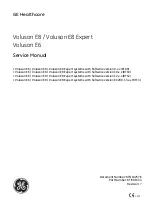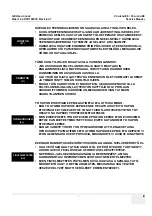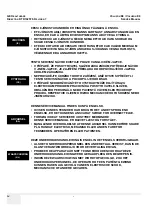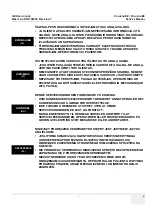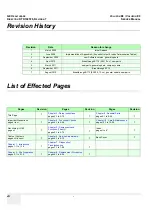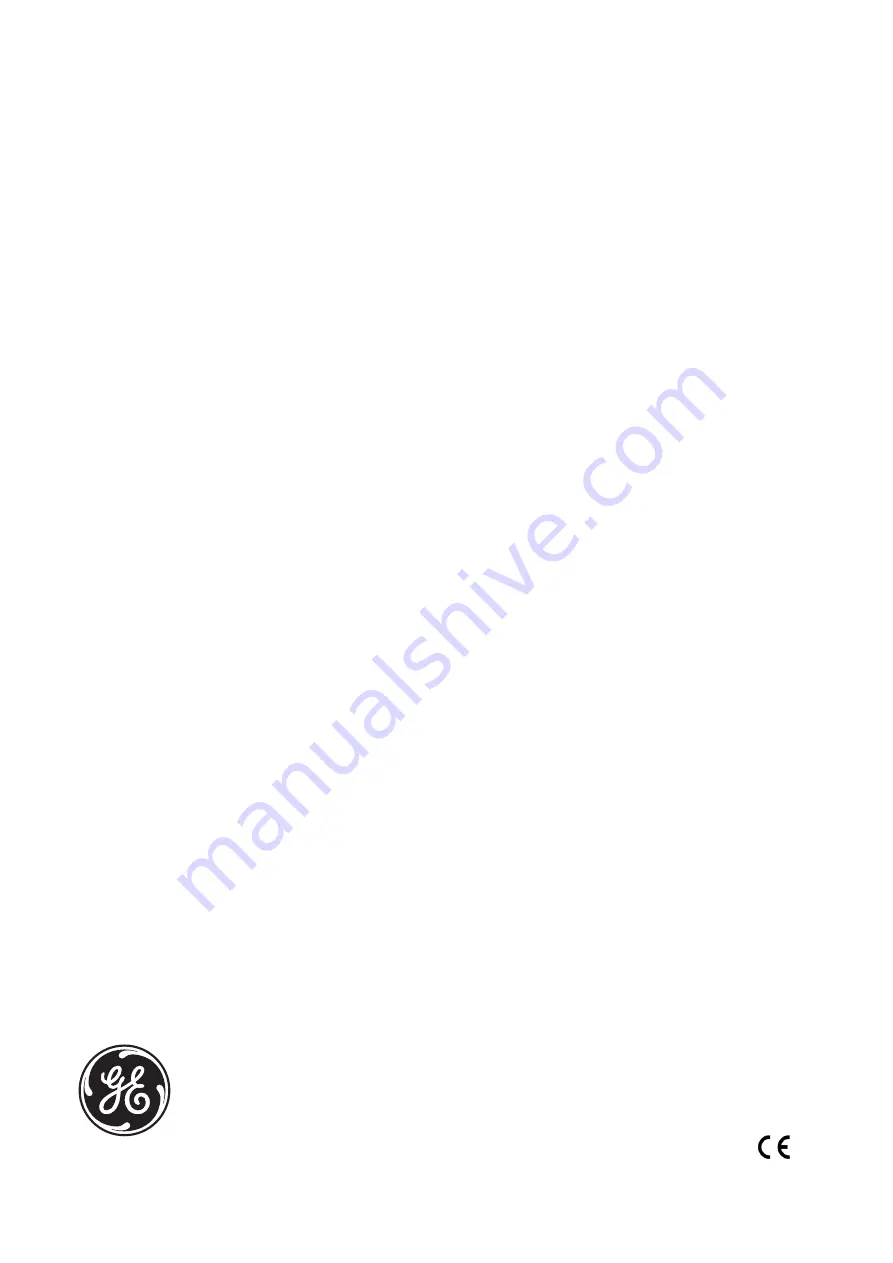
GE Healthcare
(AUGUST 23, 2012)
VE6_VE8_COVER.FM
P R E L I M I N A R Y
Voluson E8 / Voluson E8 Expert
Voluson E6
Service Manual
• Voluson E6 / Voluson E8 / Voluson E8 Expert systems with Software version 9.x.x (BT09)
• Voluson E6 / Voluson E8 / Voluson E8 Expert systems with Software version 10.x.x (BT10)
• Voluson E6 / Voluson E8 / Voluson E8 Expert systems with Software version 12.x.x (BT12)
• Voluson E6 / Voluson E8 / Voluson E8 Expert systems with Software version EC200, 13.x.x (BT13 )
Document Number: KTD102576
Part Number: KTI301334
Revision: 7
0123
Summary of Contents for Voluson E8
Page 2: ......
Page 11: ...GE HEALTHCARE VOLUSON E8 VOLUSON E6 DIRECTION KTD102576 REVISION 7 SERVICE MANUAL ix ZH CN KO...
Page 431: ......