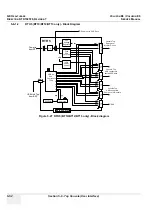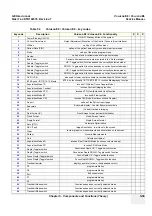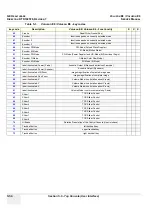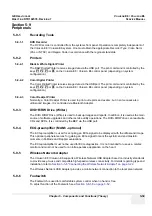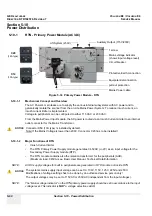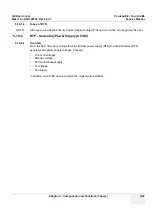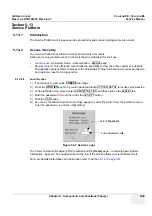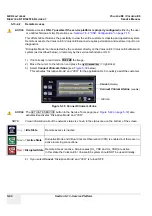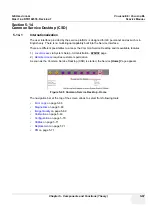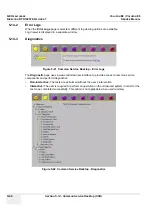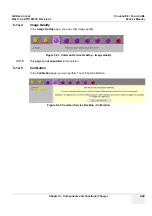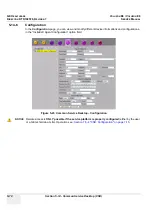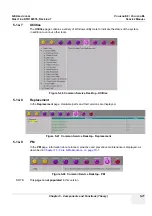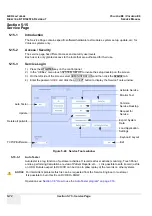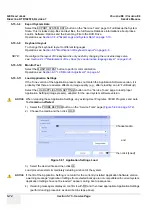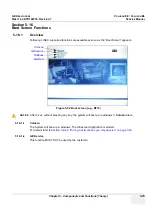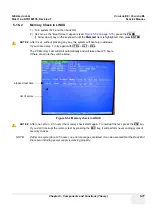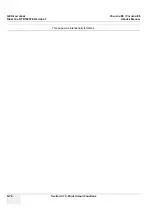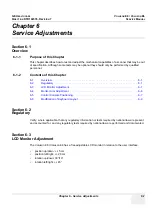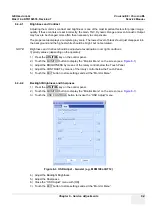GE H
EALTHCARE
RAFT
V
OLUSON
E8 / V
OLUSON
E6
D
IRECTION
KTD102576, R
EVISION
7
DRAFT (A
UGUST
23, 2012)
S
ERVICE
M
ANUAL
5-66
Section 5-13 - Service Platform
5-13-2-2
Remote Access
This offers GE technicians the possibility to view the entire customer´s desktop and operation system.
Remote access to the Voluson E8 / Voluson E6 scanner requires permission and customer input to run
diagnostics.
“Disruptive Mode” can be selected by the customer directly on the Voluson E8 / Voluson E6 ultrasound
system (as described below), or remotely by the service technician or OLC.
1.) If not already in read mode,
FREEZE
the image.
2.) Move the cursor to the GE icon and press the
right trackball key
(= right-click).
3.) Select
Connect Clinical Lifeline
(see:
This activates “Disruptive Mode” and “VCO” for the application OLC to quickly assist the customer.
NOTE:
Visual information about the network status is shown in the status area on the bottom of the screen.
4.) If you select
Cancel
, “Disruptive Mode” and “VCO” is turned OFF.
NOTICE
!! NOTICE:
Remote access is
ONLY possible if the service platform is properly configured
(either by the user
or a GE technician at site). Operation see:
Section 7-5-4 "CSD: Configuration" on page 7-15
.
Figure 5-39 Connect Clinical Lifeline
NOTICE
!! NOTICE:
The ACTIVATE SERVICE button in the Service Tools page (see:
activates/deactivates “Disruptive Mode” and “VCO”.
Gray
=
Idle State
Remote access is inactive.
Green
=
Active State
Disruptive Mode and Virtual Console Observation (VCO) is enabled, but there are no
active incoming connections.
Red
=
Disrupted State
Remote Access is active. All processes [UL_VNC and UL_CSD] are active.
In this state the Voluson E8 / Voluson E6 system should NOT be used clinically.
GE icon
Connect Clinical Lifeline
(enable)
Cancel
(disable)
Summary of Contents for Voluson E8
Page 2: ......
Page 11: ...GE HEALTHCARE VOLUSON E8 VOLUSON E6 DIRECTION KTD102576 REVISION 7 SERVICE MANUAL ix ZH CN KO...
Page 431: ......