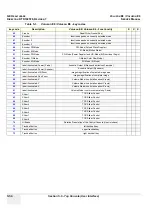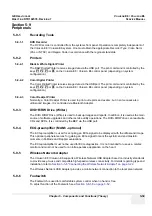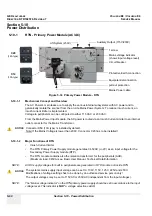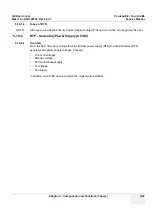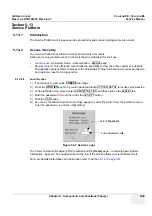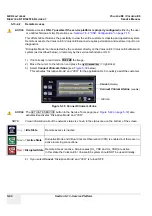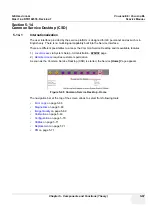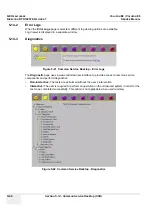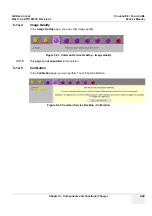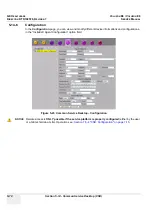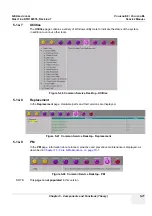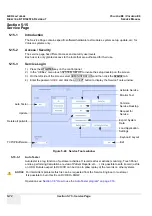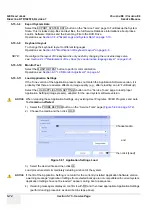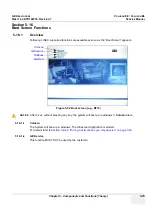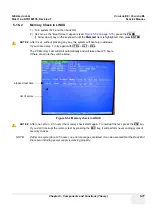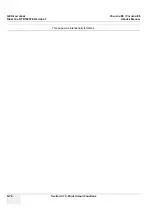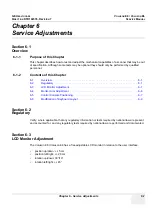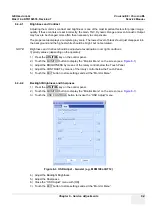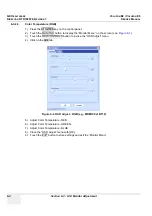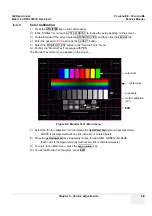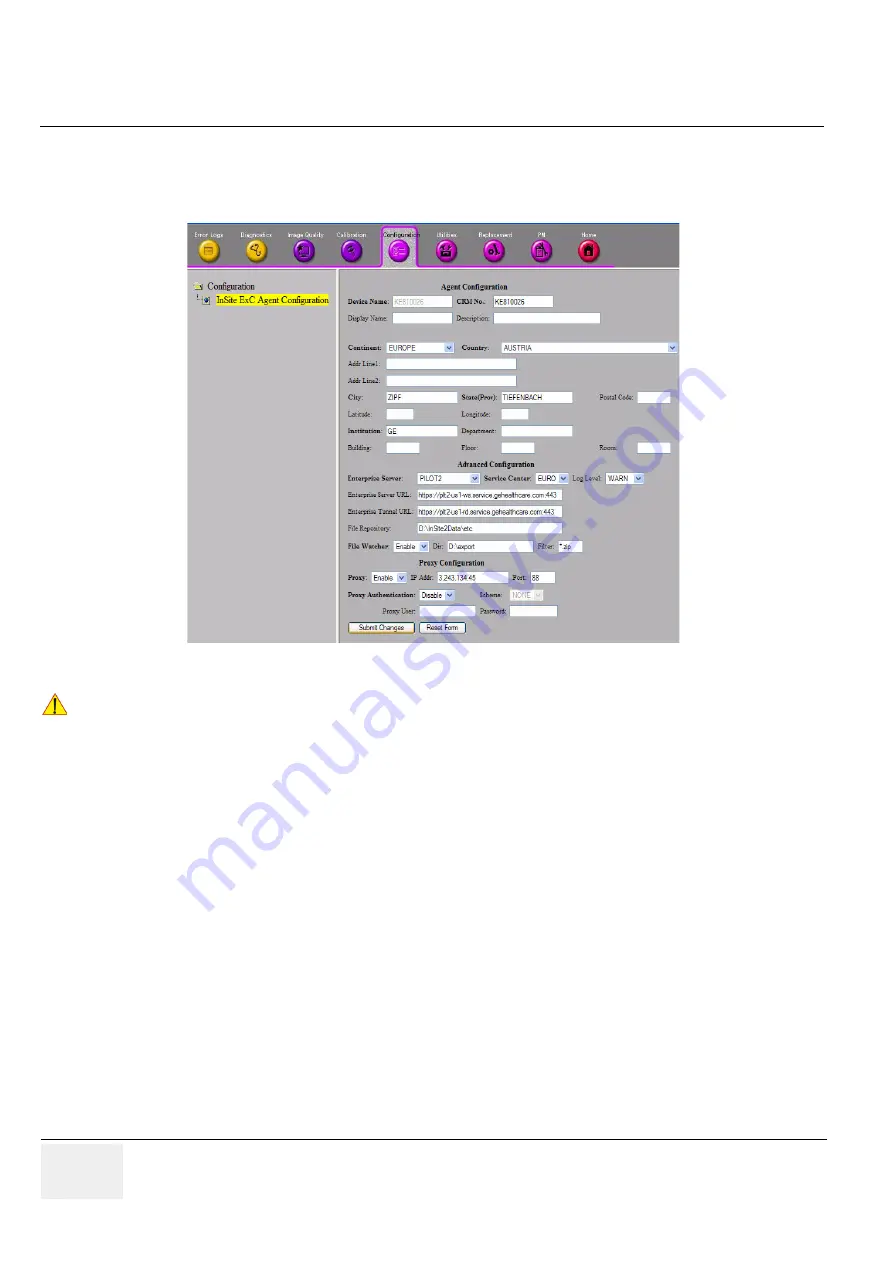
GE H
EALTHCARE
RAFT
V
OLUSON
E8 / V
OLUSON
E6
D
IRECTION
KTD102576, R
EVISION
7
DRAFT (A
UGUST
23, 2012)
S
ERVICE
M
ANUAL
5-70
Section 5-14 - Common Service Desktop (CSD)
5-14-6
Configuration
In the
Configuration
page, you can view and modify different device informations and configurations.
in the “InsiteExC Agent Configuration” option field.
Figure 5-45 Common Service Desktop - Configuration
NOTICE
!! NOTICE:
Remote access is
ONLY possible if the service platform is properly configured
(either by the user
or a GE technician at site). Operation see:
Section 7-5-4 "CSD: Configuration" on page 7-15
.
Summary of Contents for Voluson E8
Page 2: ......
Page 11: ...GE HEALTHCARE VOLUSON E8 VOLUSON E6 DIRECTION KTD102576 REVISION 7 SERVICE MANUAL ix ZH CN KO...
Page 431: ......