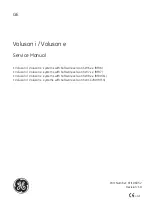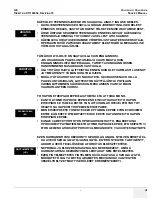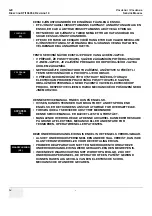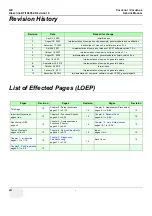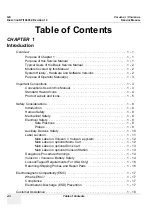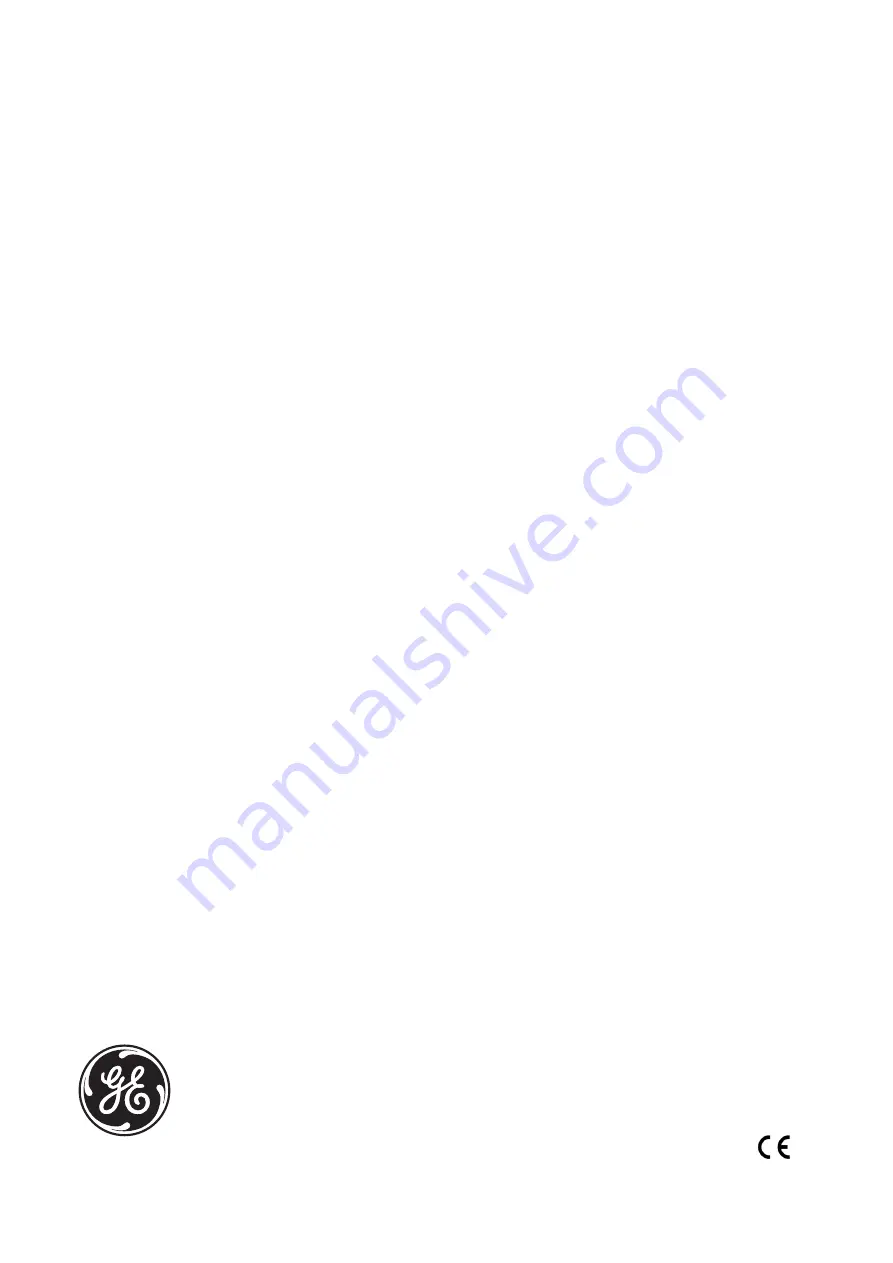
GE
(NOVEMBER 8, 2013)
VE8_COVER.FM
P R E L I M I N A R Y
Voluson i / Voluson e
Service Manual
• Voluson i / Voluson e systems with Software version SW 6.x.x (BT06)
• Voluson i / Voluson e systems with Software version SW 7.x.x (BT07)
• Voluson i / Voluson e systems with Software version SW 8.x.x (BT09/11)
• Voluson i / Voluson e systems with Software version SW CC200 (BT14)
Part Number: KTI106052
Revision: 10
0123
Summary of Contents for Voluson i BT06
Page 2: ......
Page 11: ...GE VOLUSON i VOLUSON e DIRECTION KTI106052 REVISION 10 SERVICE MANUAL ix ZH CN KO...
Page 44: ...GE VOLUSON i VOLUSON e DIRECTION KTI106052 REVISION 10 SERVICE MANUAL xlii Table of Contents...
Page 514: ...GE VOLUSON i VOLUSON e DIRECTION KTI106052 REVISION 10 SERVICE MANUAL IV Index...
Page 515: ......