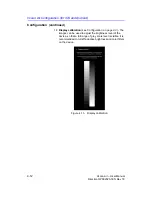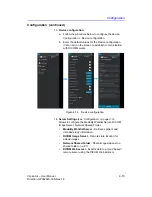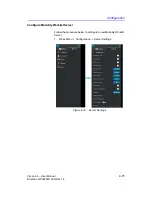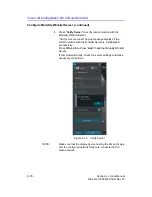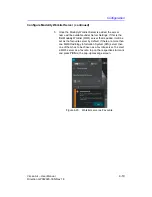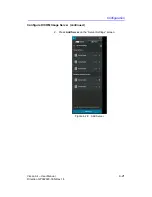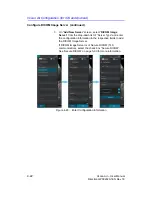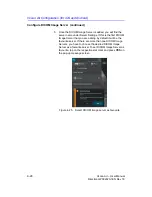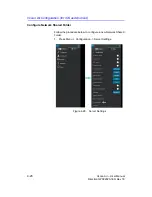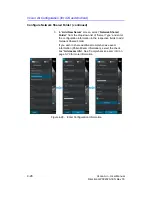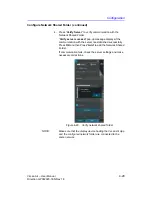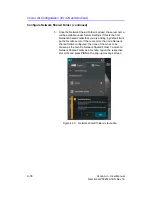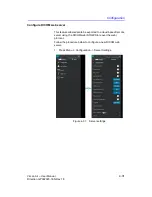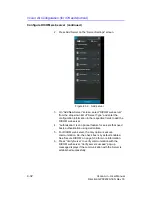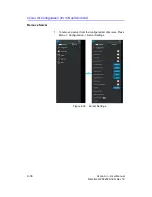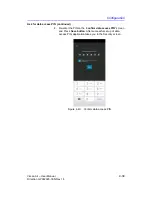Configuration
Vscan Air
–
User Manual
4-25
Direction GP092020-1EN
Rev 18
Storage Commit
Storage Server
Storage server is the DICOM image server that receives and
stores exam data from Vscan Air app.
Commitment Server
Commitment Server sends confirmation to the Vscan Air app
when the Storage Server successfully receives and stores the
exam data.
Auto Delete
While configuring a DICOM Image Server (Storage Server), if
you have enabled “Auto Delete” functionality, the exam data will
be deleted automatically from the display device after exporting
it to specified DICOM Image Server.
To enable “Auto Delete” functionality, follow the steps below:
1. While configuring the DICOM Image Server, tap on the
Commitment Server drop-down button. See ‘‘Configure
DICOM Image Server’ on
for more information.
2.
Enter the commitment server details in the respective fields
on the Commitment Server screen.
3. Press Verify Commitment Server button to verify
communication with the commitment server.
“Verify server succeed” pop-up message displays if the
communication with the server is established successfully.
If communication fails, check the server settings and make
necessary corrections.
Summary of Contents for Vscan Air
Page 5: ...Vscan Air User Manual i 3 Direction GP092020 1EN Rev 18 This page intentionally left blank...
Page 14: ...i 12 Vscan Air User Manual Direction GP092020 1EN Rev 18...
Page 324: ...Using Vscan Air CL 5 112 Vscan Air User Manual Direction GP092020 1EN Rev 18...
Page 370: ...Vscan Air Maintenance 6 46 Vscan Air User Manual Direction GP092020 1EN Rev 18...
Page 382: ...Privacy and Security 7 12 Vscan Air User Manual Direction GP092020 1EN Rev 18...
Page 406: ...Index 2 Vscan Air User Manual Direction GP092020 1EN Rev 18...
Page 407: ......