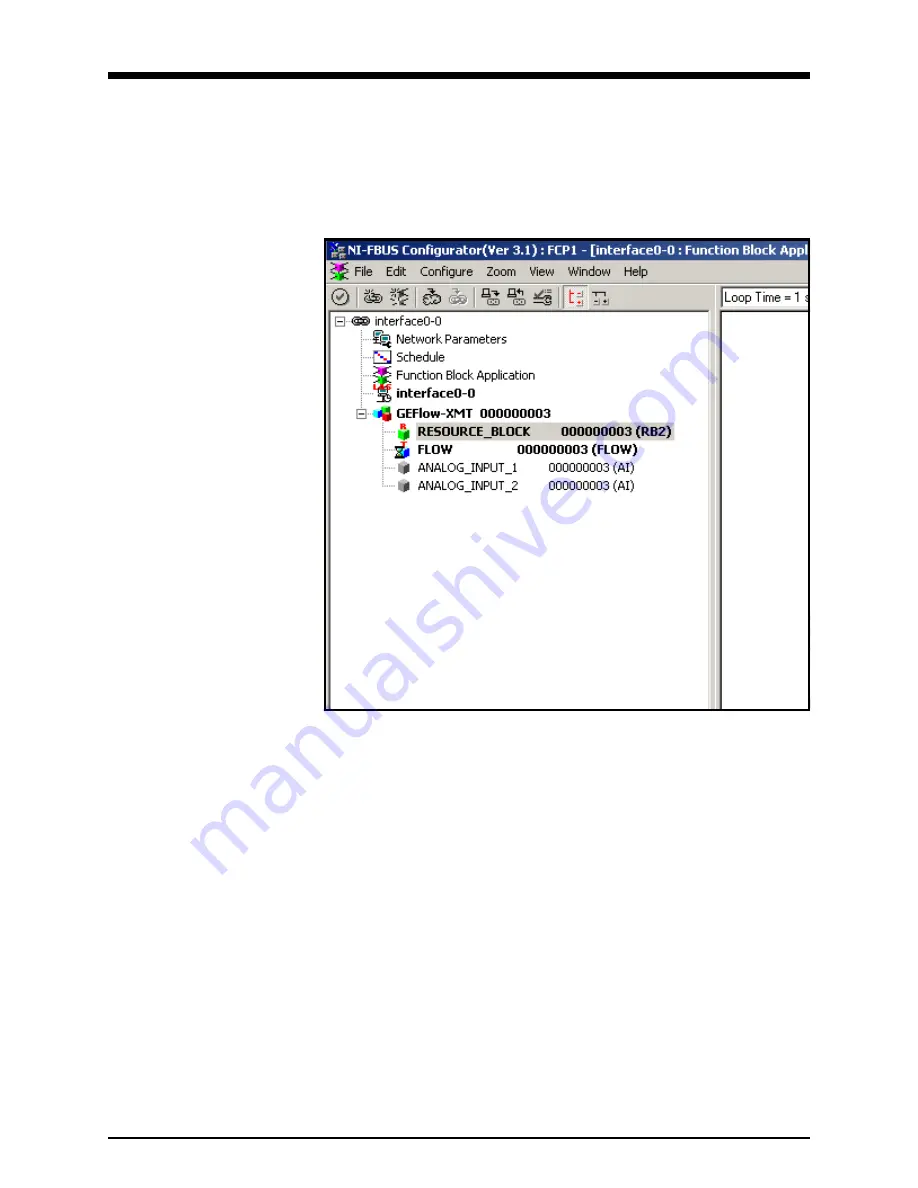
913-326A
3 of 7
November 2005
Configuration Utility
Setup
The following is an example setup using National Instruments
Configuration Utility v3.1.
Figure 2 below shows the Configuration Utility with an
XMT868
flow
meter on the network (GE Flow-XMT).
Figure 2: Configuration Utility Setup Example
Note:
The following procedures assume that the device has been placed
in the OOS (out-of-service) mode before executing.
Selecting the Desired
Measurements
To set the measurement unit for each AI:
1.
Double click on the
FLOW
Transducer Block (in the tree under
GEFlow-XMT
).
2.
Select the
Others
tab and open the drop down list for the
PRIMARY_SELECTOR
and
SECONDARY_SELECTOR
page 4).
3.
Choose the unit from the list (see Figure 3 on page 4).
This unit will correspond to the unit that is available in the AI block for
network connection. The
PRIMARY_SELECTOR
unit will correspond to
ANALOG_INPUT_1
and the
SECONDARY_SELECTOR
will correspond to
ANALOG_INPUT_2
.
























