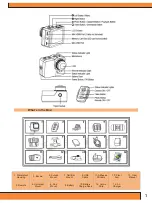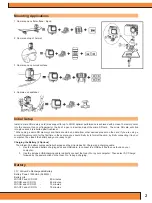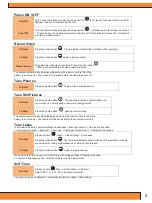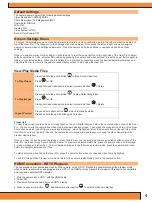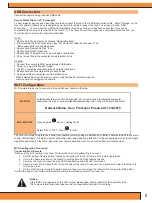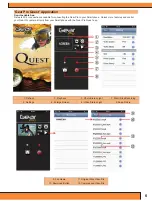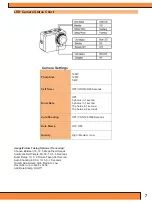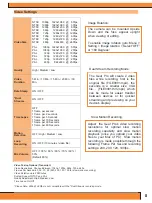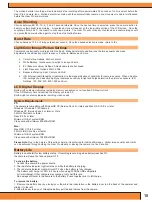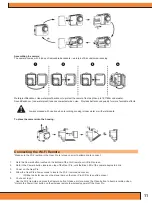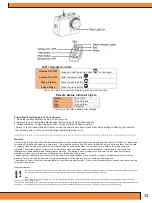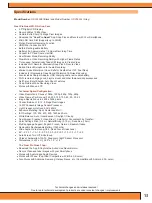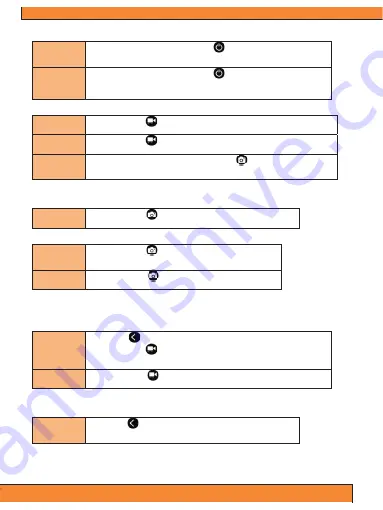
3
Power ON / OFF
Turn ON
Turn on the camera by pressing the Power button
for at least 3 seconds until the red LED
flashes. Then the LCD screen will be ON.
Turn OFF
Turn the camera off by pressing the Power button
in standby mode for at least 3 seconds.
* To save power, the camera will automatically turn off if no buttons are pressed for more than 3
minutes in standby mode.
Record Video
To Start
Press the video button
. The red status indicator light will flash while recording.
To Stop
Press the video button
again to stop recording.
Video Capture
Take pictures while video recording. Press the photo button
.
* 1080i is not compatible with video capture function.
The camera automatically stops recording when the memory card is full or the
battery is out of power. Your video will be saved before the camera powers off.
Take Pictures
To Start
Press the photo button
. There will be a clicking sound.
Take Still Pictures
To Start
Press the photo button
. The red status indicator light will flash and
you will hear a ‘camera snap’ sound while taking pictures.
To Stop
Press the photo button
again to stop shooting.
The camera automatically stops taking photos when the memory card is full or the
battery is out of power. Your photos will be saved before the camera powers off.
Time Lapse
In time lapse mode the camera will take sequentially 1 frame per second, 1 frame per 2 seconds,
1 frame per 5 seconds, 1 frame per 10 seconds, 1 frame per 30 seconds or 1 frame per 60 seconds.
To Start
Press and hold
, Menu > Video Setting > Time Lapse
Press the video button
. The red status indicator light will flash and there will be a clicking
sound while recording. Light flashes each time a photo is taken.
To Stop
Press the video button
again to stop recording.
When using the Time Lapse, a micro SD card with a Speed Class 10 Rating is required.
To capture a time lapse series, verify the camera is in time lapse mode.
Self Timer
To Start
Press and hold
, Menu > Photo Menu > Self timer
Select “OFF”, 3, 5, 10, 30 or 60 second intervals
The camera can be configured to automatically start recording or take pictures.
Summary of Contents for GDV995BK
Page 1: ......