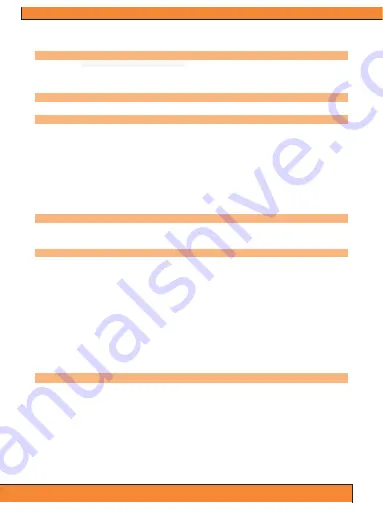
10
The motion detector recording will automatically stop recording after approximately 30 seconds of no movement before the
Gear Pro’s camera lens. Motion detector recording will then automatically resume once movement is again reintroduced
before the Gear Pro’s camera lens.
Auto Shooting
Choose between 60, 30, 10, 5, 3 and 1 second intervals. Once the desired time is selected, press the camera button to
begin to automatically take pictures. A countdown clock will appear on the top-middle portion of the LCD screen. Once the
countdown timer hits ‘0’, the Gear Pro will snap a picture. The Gear Pro will continually countdown and capture images until
you press the camera button again to stop the auto shooting feature.
Burst Rate
Choose between 10, 5 or 3 images taken per second. Once the desired selection is made, return to the
Light/Color/Image/Picture Settings
Completely customizable picture and light settings. Make adjustments and fine-tune the image quality and make
adjustments to settings like Light Frequency, Exposure, Balance and more.
x
Color Setting Options: Rich or natural
x
White Balance: Incandescent, daylight, cloudy and auto
x
EV (Exposure Value) Settings: Adjusts camera shutter speed.
x
Light Frequency Options: 50Hz, 60Hz
x
Exposure Metering: Spot, Center and Multi
x
ISO (International Standards Organization) is the standardization of sensitivity for camera sensors. When adjusting
ISO settings you basically adjust your cameras sensitivity to light and helps determine the picture’s exposure. ISO
Settings: 100, 200, 400, 800, 1600 and Auto
LCD Digital Display
Bottom left on display indicates remaining memory available on your inserted SD Memory Card
*If no SD Memory Card is inserted, the display will read ‘0.0’
Bottom right on display indicates recording video quality
System Requirements
PC:
The camera is compatible with Microsoft® XP (Service Pack 2 or later) and Mac OS X 10.8.4 or later.
Windows / Windows 7 / Windows 8
Windows XP (Service Pack 2 or later) or Vista
3.2GHz Pentium 4 or faster
DirectX 9.0c or later
Minimum 1GB of system RAM
Video card with minimum 256MB of RAM
Mac:
Mac OS® X 10.8.4 or later
2.0GHz Intel Core Duo or faster
Minimum 1GB of system RAM
Video card with minimum 128MB of RAM
Please Note:
Due to the nature of this action camera, it is preferred for taking still images. Higher image quality and clarity
can be achieved through holding the Gear Pro steadily or placing the camera in a fixed location.
Battery Life
Battery icon will alert for low battery status. If recording is occurring when battery reaches 0%,
the camera will save the file and power OFF.
To charge the battery:
1. Connect the camera to a power source.
2. The red status indicator Light remains on while the battery is charging.
3. The red status indicator Light will turn OFF when the battery is fully charged.
The battery will charge to 100% in 4 hours when using 500mAh USB-compatible
A/C wall charger. Other chargers may charge at only half this rate.
No damage will occur to the camera or the battery if used together prior to full charge.
To remove the battery:
1. Remove the battery door by placing your thumb in the indentation in the battery door (on the back of the camera) and
sliding it to the left.
2. Allow the door to pop out. Grasp the battery pull-tab and remove from the camera.
Summary of Contents for QUEST
Page 1: ......
































