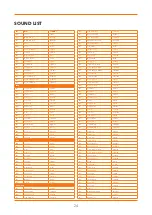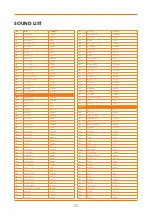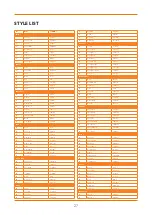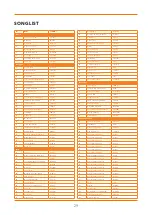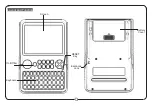14
EFFECTS
TOUCH
The touch response feature dynamically controls
the level of the keyboard’s response, allowing you
to find the ideal level of key response to suit your
playing style. To adjust the level of touch response,
please refer to the function menu.
SUSTAIN
To start the sustain function, press the [SUSTAIN]
button. All notes will sustain after releasing the
keys.
To stop the sustain function, press the [SUSTAIN]
button again.
For optimal sustain, using a sustain pedal is
recommended.
DSP EFFECTS
The DSP (digital signal processing) effect adds
ambience and depth to the sounds of the
keyboard.
Use the [DSP] button to turn the effect on or off.
This function is turned on by default.
Reverb and Chorus effects can also be added,
accessed through the function menu.
TRANSPOSE
The transpose function allows you to shift the
overall key of the keyboard in steps of one
semitone.
To enter the transpose menu, press the
[TRANSPOSE] button. The display will show the
current transpose setting number and “Transpos”
Use the [
˅
]/[
˄
] buttons to adjust the transpose value
as required. The range is +/- 12 semitones.
LAYER
09
1
2
3
4
5
6
7
8
9
0
SPLIT
LAYER
SPLIT
SOUND
SOUND
SOUND
SOUNDS
SOUND
TRANSPOSE
SUSTAIN
PIANO
SOUND
SOUND
DSP
TRANSPOSE
SUSTAIN
PIANO
SOUND
SOUND
DSP
TRANSPOSE
SUSTAIN
PIANO
SOUND
SOUND
DSP