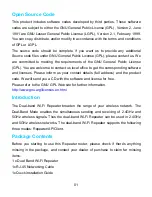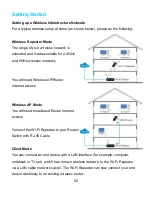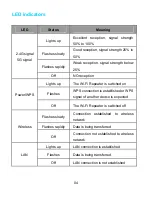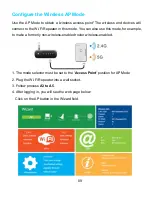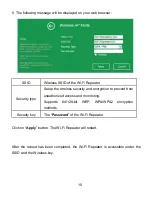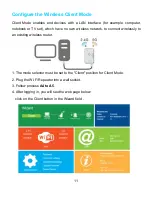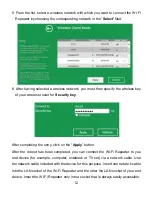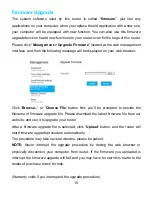Reviews:
No comments
Related manuals for DWR02

ThurayaSingle
Brand: Thuraya Pages: 24

SRE 152 TC
Brand: Zibro Pages: 14

CHD120C
Brand: purline Pages: 28

Blade S Black
Brand: veito Pages: 18

VPx Series
Brand: Powrmatic Pages: 40

Car Duction 33
Brand: GYS Pages: 19

F270255
Brand: Mr. Heater Pages: 30

SFS E Series
Brand: Frico Pages: 19

UHC-826
Brand: UNITED Pages: 5

WTCHM2000TL
Brand: Warm Tech Pages: 32

VT 7010
Brand: Concept2 Pages: 118

9058634
Brand: P.Lindberg Pages: 114

MB-CFP-ECM-B20
Brand: Sabiana Pages: 41

KEH094A41E
Brand: Daikin Pages: 4

OH Antares 1000
Brand: UFESA Pages: 68

THV1 turbo
Brand: Vigan Mammoth Pages: 20

MI-FH-51110
Brand: Mi-Heat Pages: 12

KA-5032
Brand: TriStar Pages: 16