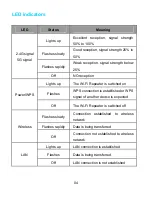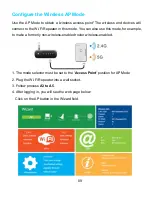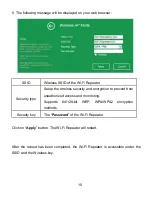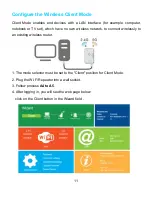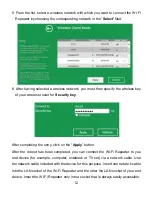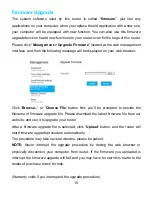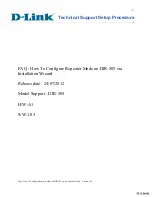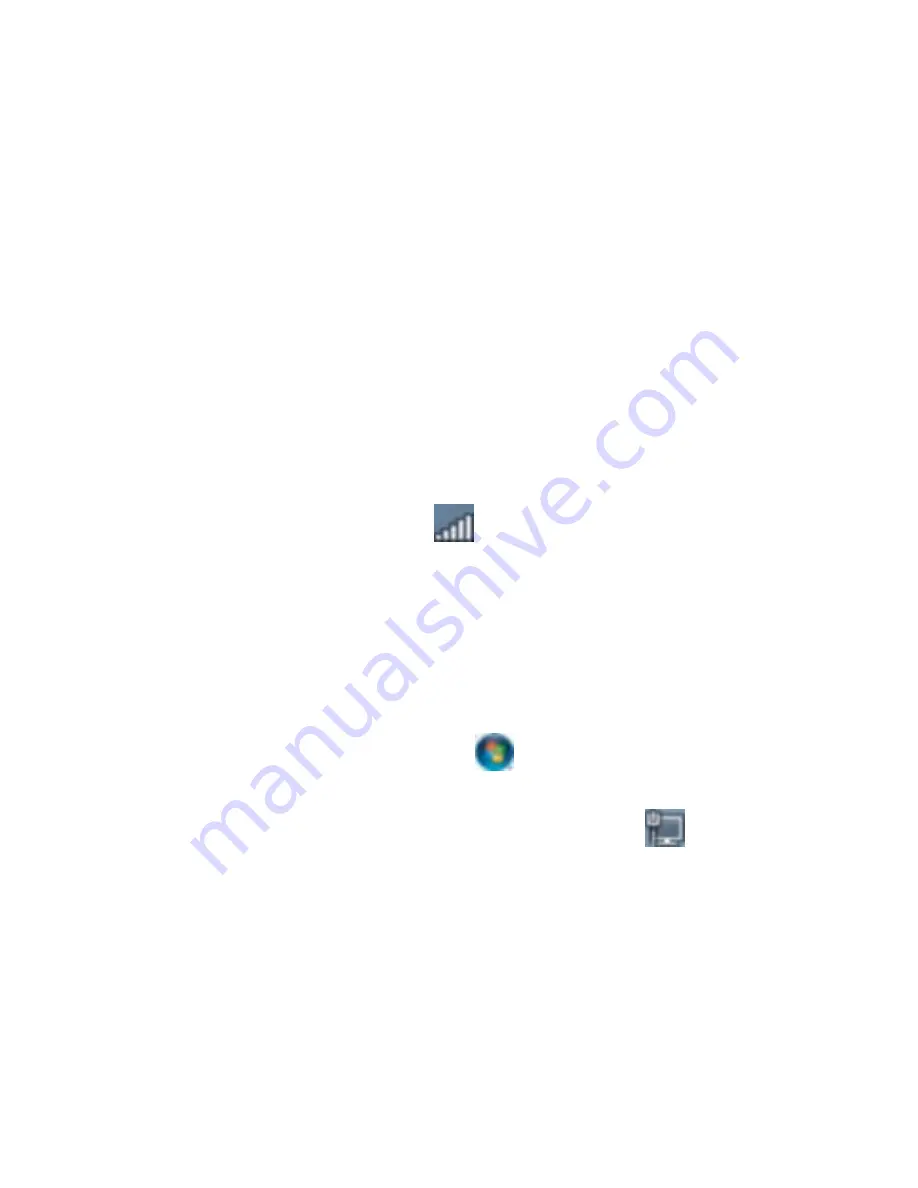
Adding a wired (Ethernet) computer to the Wi-Fi Repeater
with WPS
This is the easiest way to establish a connection to the AP. First, check whether your
end device supports WPS. For further details, please read the operating instructions
for your end device.
1. Log on to the computer.
2. Press the WPS button on the W'i-Fi Repeater for 3 seconds. The Power/WPS
LED now flashes for approx. 2 minutes.
3. Within these 2 minutes, please press the connection button (WPS) on your end
device. (For further details, please read the operating instructions for your end
device).
Your end device then automatically connects to your Wi-Fi Repeater and applies all
of the settings. You should see icons
for the computer you added and for the
other computers and devices that are part of the network.
Adding a wired (Ethernet) computer to the Wi-Fi Repeater
1. Plug the Wi-Fi Repeater to a wall socket. Connect your computer/laptop with the
Wi-Fi Repeater with enclosed RJ45 Cable.
2. To confirm that you added the computer, do the following:
Open Network by clicking the Start button
. and then clicking Control panel. In
the search box, type network, and then, under Network and Sharing center, click
View network computers and devices. You should see icons
for the computer
you added and for the other computers and devices that are part of the network
For more information:
Http://windows.microsoft.com/en-US/windows7/Add-a-device-or-computer-to-a-net
work
Http://windows.microsoft.com/en-US/windows7/Setting-up-a-wireless-network
Http://windows.microsoft.com/en-US/windows-vista/Setting-up-a-wireless-network
18