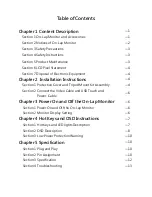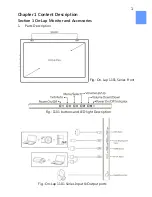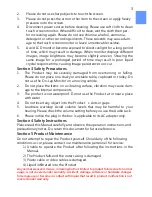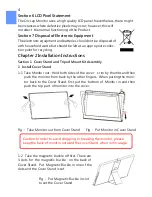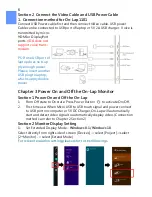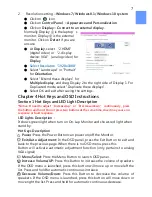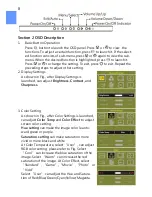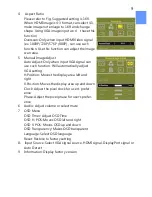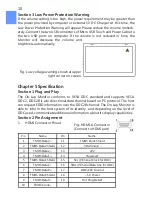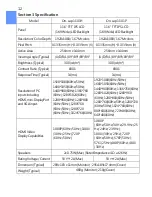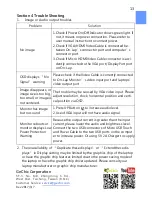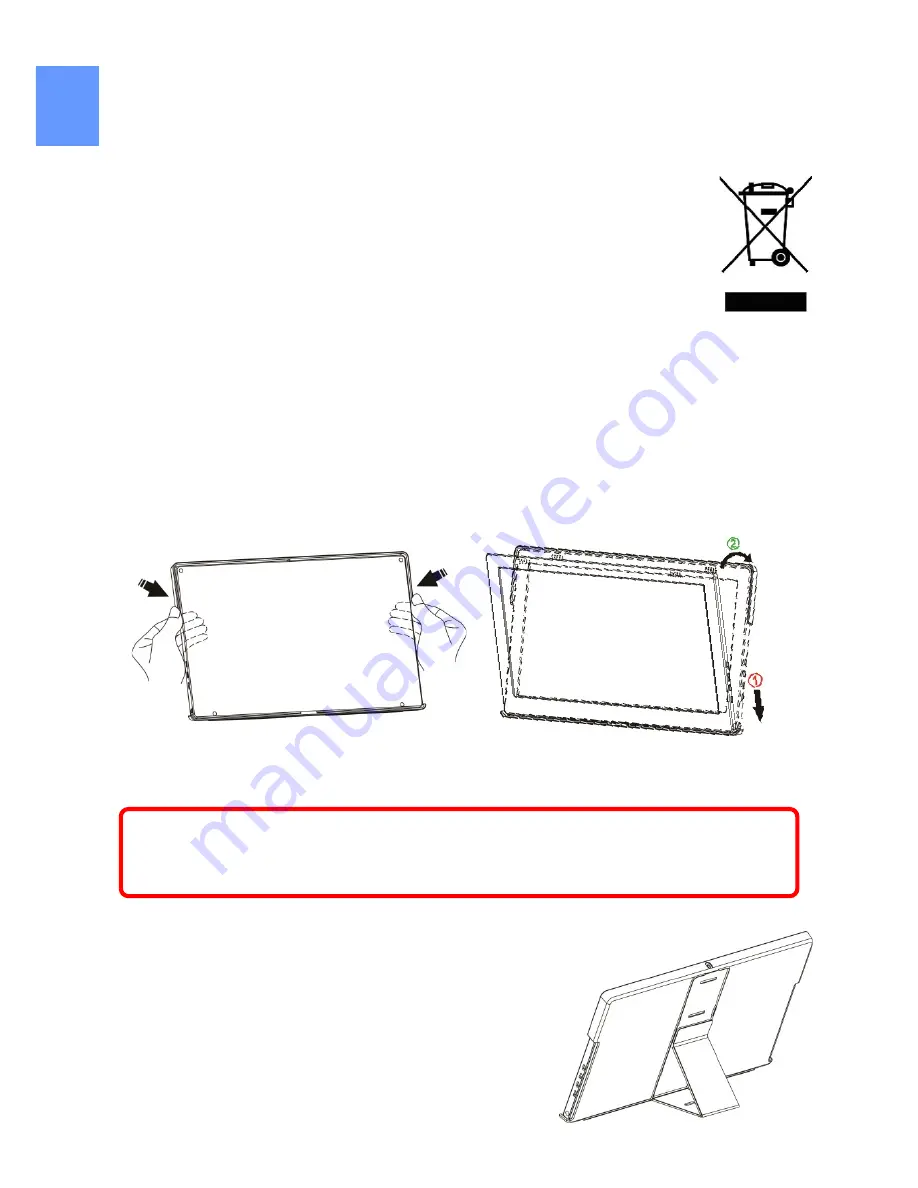
Section 6 LCD Pixel Statement
The On-Lap Monitor uses a high quality LCD panel. Nevertheless, there might
be instances where defective pixels may occur; however, this will
not a
ff
ect the normal functioning of the Product.
Section 7 Disposal of Electronic Equipment
The electronic equipment and batteries should not be disposed of
with household waste but should be left at an appropriate collec-
tion point for recycling.
Chapter 2 Installation Instructions
Section 1 Cover Stand and Tripod Mount Kit Assembly
1 Install Cover Stand
1-1 Take Monitor out : Hold both sides of the cover’s rim by thumbs and then
push the monitor from back by the other fingers. When putting the moni-
tor back to the Cover Stand, first put the bottom of Monitor in and then
push the top part of monitor into the cover.
1-2 Take the magnetic buckle off first. There are
4 slots for the magnetic buckle on the back of
Cover Stand. Put Magnetic Buckle in one of the
slots and the Cover Stand is set.
4
Fig : Take Monitor out from Cover Stand
Fig : Put Monitor in Cover Stand
Caution: In order to avoid dropping or breaking the monitor, please
keep the back of monitor outward the cover Stand when not in usage.
Fig : Put Magnetic Buckle in slot
to set the Cover Stand