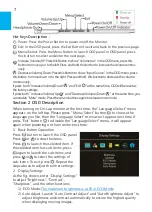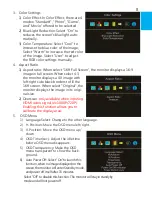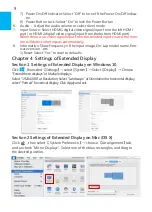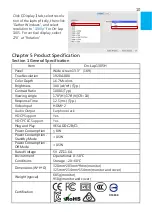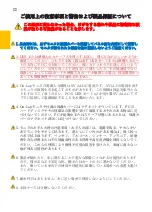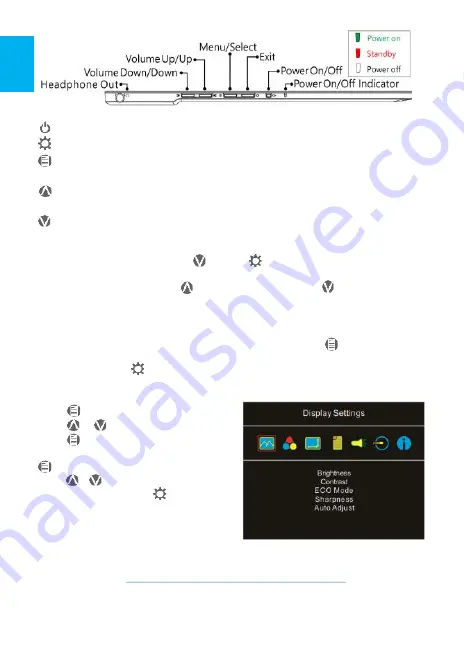
Hot Keys Description
:
Power: Press the Power Button to power on/off the Monitor.
Exit: In the OSD panel, press the Exit Button to exit and back to the previous page.
Menu/Select: Press the Menu Button to launch OSD panel. In OSD panel, press
this button to select and enter the next page.
Increase Volume/UP: Press this Button to show "Volume bar." In the OSD menu, press this
button to move up or to the left. Press and hold this button to increase the volume continu-
ously.
Decrease Volume/Down: Press this Button to show "Input Source." In the OSD menu, press
this button to move down or to the right. Press and hold this busttonto decrease the volume
continuously.
If press both "Increase Volume/Down " and "Exit " at the same time, OSD will be reset as
the factory settings.
If press both " Increase Volume/Up " and "Decrease Volume/Down " at the same time, you
can enable "Mute" mode. Press these two buttons again to release mute mode.
Section 2 OSD Description
When turning on On-Lap monitor at the first time, the "Language Select" menu
appears on the left top. Please press " Menu/Select" button to choose the
language you like, then the "Language Select" menu won't appear next time. If
press "Exit" button to disable the "Language Select" menu, it will appear
again when powering on the monitor next time.
1. Basic Button Operation
Press button to launch the OSD panel.
Press or to view the items.
Press to launch the selected item. If
the selected item has sub-items, press
again to launch the sub-items, and
press or to select the settings of
sub-items. To exit, press . Repeat the
steps above to adjust the other settings.
2. Display Settings
As the fig. shown, enter "Display Settings"
to adjust "Brightness", "Contrast",
"Sharpness", and the other functions.
1) ECO Mode:
The maximum brightness is at 50 in ECO Mode
.
2) Auto Adjust: Launch "Auto Contrast Adjust" and "Auto Brightness Adjust" to
adjust brightness and contrast automatically to ensure the highest quality
when displaying moving images.
7
Summary of Contents for On-Lap 1305H
Page 1: ...Manual of 1305 Read Me Before Usage Operating Video...
Page 20: ...1 2 USB USB USB 3 On Lap 5V 2A DC 5V PC USB x2 5V 2A AC 4 On Lap PC PC 5 6 7 8...
Page 21: ...IV 9 10 30 10 2 2 1 11 1 2 3 4 5V 5 6...
Page 22: ...99 99 0 01 WEEE Rear Dock EU EU V...
Page 23: ...1 On Lap 1305 On Lap 1305 LED On Lap 1305 13...
Page 24: ...On Lap1305 HDMI A USB A 1 2m 1 USB A to USB A 1 2m 1 AC 5V Max 2A 1 1 2 1 2 1 40 14...
Page 25: ...Cover Lock 1 2 Cover Lock On Lap1305 PC PC USB AC USB A to USB A PS PC USB 1 USB AC 15...
Page 26: ...60 16 2 Cover Lock 1 2 Cover Lock On Lap1305 PC PC USB AC...
Page 28: ...LED OSD 1 LED LED On Lap OFF 18...
Page 36: ...1 http www gechic com http www tekwind co jp products GEC category php On Lap1305H No...