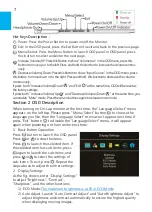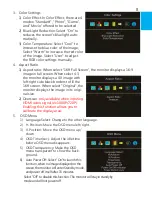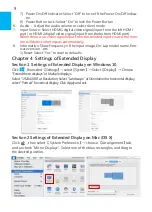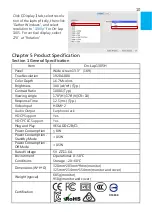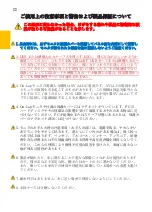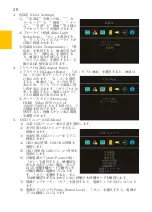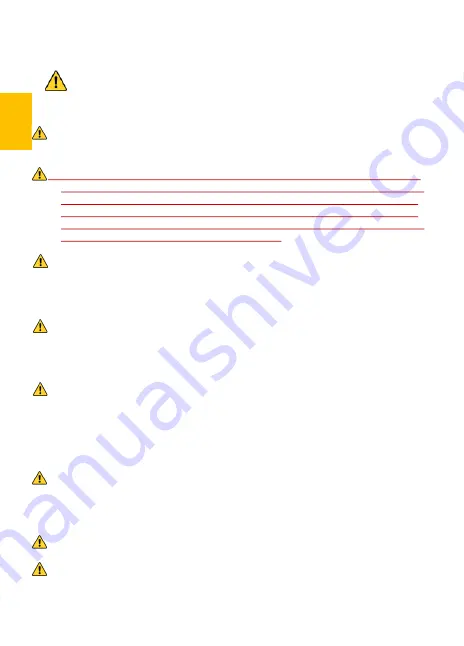
ご使用上の注意事項と警告および製品保証について
この表示に従わなかった場合、けがをする恐れや製品に物理的な破
損が生じる可能性があることを示します。
1. 外出時には、必ずモニタに保護カバーを装着してパネル面を内側にして携帯し
てください。モニタが押されたり鋭利な物に接触しないようご注意ください。
2. USB または映像入出力ケーブルを挿入する前に、挿入方向が正しいかどうか
確認してください。コネクタを抜く際は必ず
USB
ポートまたは映像入力ポー
トの方向に平行に引き抜いてください。強い力でコネクタを揺らさないよう
にしてください。反対方向(上下逆向き)に挿入したり、その他適切でない
取扱いによって
USB
ポートや映像入力ポートが破損した場合、保証期間中で
あっても無償修理サービスは適用されません。
3. On
-
Lap モニタの電源入力規格は
5V 2A DC
電流です。
5V
以上の電流を流す
とモニタの故障を引き起こすおそれがあります。この故障は保証対象外とな
りますのでご了承ください。
PC
の
USB
ポート
x2
か当社製
5V 2A AC
アダ
プタに接続して電源供給することをお薦めいたします。
4. On
-
Lap モニタや付属の保護カバーにはマグネットがついています。
PC
の
ハードディスクやその他磁気の影響を受けて破損するおそれのある物品に近
づけないでください。
PC
が起動中またはスリープ状態にあるときは、保護カ
バーのマグネット部分には近づけないでください。
5. モニタのお手入れ時の注意事項:お手入れ前には、電源を抜き、やわらかい
布でモニタをやさしく拭きます。落としにくい汚れがある場合は、固く絞っ
た布で拭き取ります。ベンゼン、アルコール、シンナー、アンモニア、研磨
剤を含む洗剤またはその他腐食性のある洗剤や高圧洗浄機を使用しないでく
ださい。これらの使用により修理不可能な損害を受けたり、表面に落ちない
痕が残る可能性があります。
6. 製品が倒れたり、床に落ちることで重大な損傷につながる可能性があります
ので、揺れるなど不安定な机、棚またはカートの上に置かないでください。
また、動いている車内での使用や持続的に振動している場所への設置も避け
てください。
7. 耐水性ではありません。水に近い場所で使用しないようにしてください。
8. 本体ケースは分解しないでください。
Ⅲ
Summary of Contents for On-Lap 1305H
Page 1: ...Manual of 1305 Read Me Before Usage Operating Video...
Page 20: ...1 2 USB USB USB 3 On Lap 5V 2A DC 5V PC USB x2 5V 2A AC 4 On Lap PC PC 5 6 7 8...
Page 21: ...IV 9 10 30 10 2 2 1 11 1 2 3 4 5V 5 6...
Page 22: ...99 99 0 01 WEEE Rear Dock EU EU V...
Page 23: ...1 On Lap 1305 On Lap 1305 LED On Lap 1305 13...
Page 24: ...On Lap1305 HDMI A USB A 1 2m 1 USB A to USB A 1 2m 1 AC 5V Max 2A 1 1 2 1 2 1 40 14...
Page 25: ...Cover Lock 1 2 Cover Lock On Lap1305 PC PC USB AC USB A to USB A PS PC USB 1 USB AC 15...
Page 26: ...60 16 2 Cover Lock 1 2 Cover Lock On Lap1305 PC PC USB AC...
Page 28: ...LED OSD 1 LED LED On Lap OFF 18...
Page 36: ...1 http www gechic com http www tekwind co jp products GEC category php On Lap1305H No...