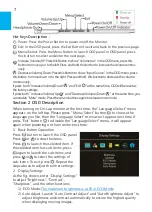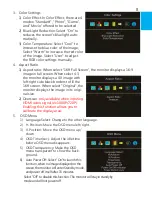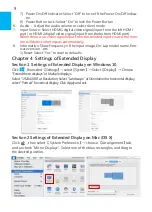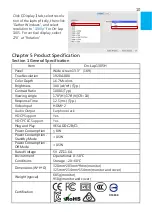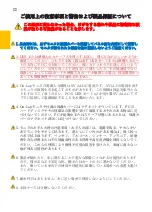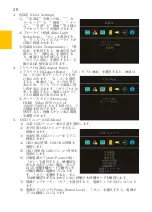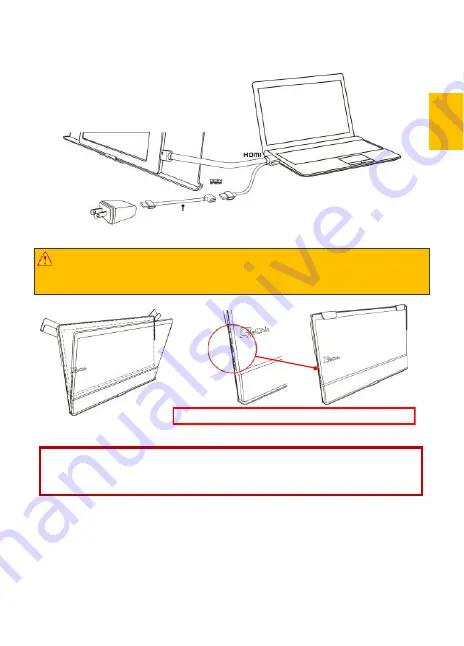
ボタンの場所は保護カバーの切り込み部分に合わせる
図:
モニタを
保護
カバー内に入れる
注意:モニタ背面の厚みのある側が下になるようにカバーに収納してくださ
い。モニタの上下を逆にして保護カバーに入れると、画面がこすれるもとに
なったり、保護カバーロック(
Cover Lock)
をかけることができなくなります。
その 4
.
イヤホンやスピーカーと接続する
On-Lap1305
の
Headphone Out
イヤホンジャックは、アナログ音声とデジタル
音声(光)の出力に対応しています。
PC
、ゲーム機または
DVD
プレイヤーの
HDMI
出力ポートから
On-Lap1305
へデジタル音声(
5.1
サラウンド)が出力され
る際、
On-Lap1305
の
Headphone Out
イヤホンジャックは、光デジタル音声を
デジタル入力を備えた音響システムに出力することができます。図例をご参照く
ださい。
その 3. モニタを保護カバーに収納する
警告:モニタを使用しないときは、モニタ背面を外側に向けて保護カバーに収
納するようにします。保護カバーロックを下に回ると、モニタ携行時に落下や
衝撃による液晶の破損を予防することができます。
17
USB-A(
オス)
to USB-A(
メス) ケーブル
PS.
ノート型
PC
の
USB
ポート
1
つで十分な電力を供給できない場合には、モニタ
画面のちらつきや中断が起こることがあります。その場合は、
USB
延長ケーブル
を使用して AC アダプターに接続してください。
Summary of Contents for On-Lap 1305H
Page 1: ...Manual of 1305 Read Me Before Usage Operating Video...
Page 20: ...1 2 USB USB USB 3 On Lap 5V 2A DC 5V PC USB x2 5V 2A AC 4 On Lap PC PC 5 6 7 8...
Page 21: ...IV 9 10 30 10 2 2 1 11 1 2 3 4 5V 5 6...
Page 22: ...99 99 0 01 WEEE Rear Dock EU EU V...
Page 23: ...1 On Lap 1305 On Lap 1305 LED On Lap 1305 13...
Page 24: ...On Lap1305 HDMI A USB A 1 2m 1 USB A to USB A 1 2m 1 AC 5V Max 2A 1 1 2 1 2 1 40 14...
Page 25: ...Cover Lock 1 2 Cover Lock On Lap1305 PC PC USB AC USB A to USB A PS PC USB 1 USB AC 15...
Page 26: ...60 16 2 Cover Lock 1 2 Cover Lock On Lap1305 PC PC USB AC...
Page 28: ...LED OSD 1 LED LED On Lap OFF 18...
Page 36: ...1 http www gechic com http www tekwind co jp products GEC category php On Lap1305H No...