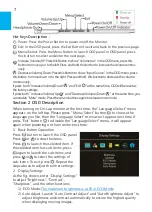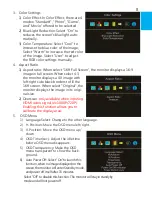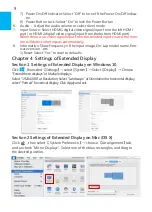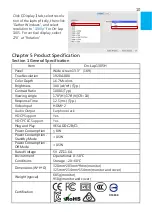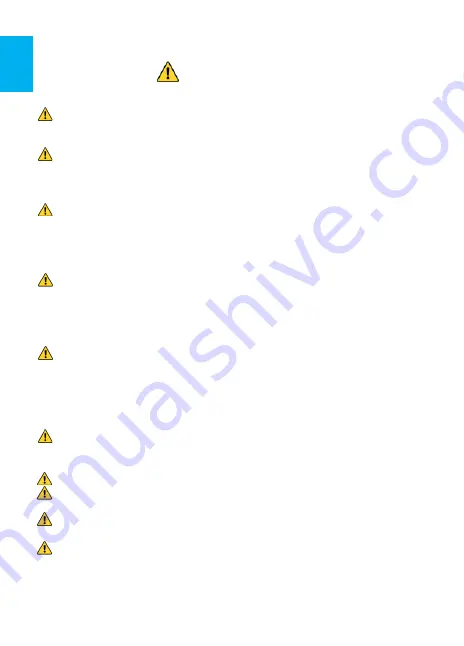
Notices, Cautions & Warranty Exclusions
Warning: The sign alerts you to potential hazards that can hurt
you or damage the product.
1. When carrying On-Lap Monitor, please put it into the protective cover with
glass side inward and avoid pressing the monitor violently and rubbing the
glass surface by any sharp objects.
2. When plugging in/out the cables, do make sure the force exerts in horizon-
tal direction - do not shake the port or plug it in vertical direction. Any
damage caused by wrong plug urging is not included in the warranty cov-
erage.
3. The power input specification for On-Lap monitor is 5V 2A DC current.
Inputing On-Lap Monitor more than 5V can cause shortages, and this will
void the GeChic Manufatuer's Warranty. We suggest you to connect both
connectors of the USB power cable to your desktop
΄
s USB ports or use
GeChic 5V-2A charger.
4. Part of On-Lap Monitor or its protective Cover contains magnets, please
put On-Lap Monitor away from hard drive or any device that may be ef-
fected or damaged by magnets. Please put the magnetic buckle of protec-
tive cover away from your desktop when the PC is in sleep mode or boost-
ing.
5. Cleaning On-Lap Monitor Unplug the power input before cleaning. Please
use soft cloth to clean touch screen. For stubborn stains, please use lightly-
dampened cloth to wipe again. Do not use benzene, alcohol, thinner, am-
monia, abrasive cleaners, compressed air or other corrosive solvents. These
solvents may cause permanent damage on the screen or leave unremova-
ble stain.
6. Please do not place the monitor on a shaky or unstable table, cupboard or
trolley and do not use the On-Lap Monitor on a moving vehicle.The Prod-
uct may be severely damaged from overturning or falling.
7. The product is not waterproof. Do not use this product in or near water.
8. Do not insert any object into the Product
΄
s slots or gaps. Do not disassem-
ble the monitor in any way.
9. High Volume Warning: High volume can lead to lasting damage to your
hearing. Please check the volume settings before reproducing any sound.
10.Overuse of the monitor may result in vision damage. For every 30 minutes
with the monitor, give your eyes 10 minutes break. Avoid children under
age 2 to watch with the monitor; prevent children over age 2 from watch-
ing with the monitor over 1 hour per day.
I
Summary of Contents for On-Lap 1305H
Page 1: ...Manual of 1305 Read Me Before Usage Operating Video...
Page 20: ...1 2 USB USB USB 3 On Lap 5V 2A DC 5V PC USB x2 5V 2A AC 4 On Lap PC PC 5 6 7 8...
Page 21: ...IV 9 10 30 10 2 2 1 11 1 2 3 4 5V 5 6...
Page 22: ...99 99 0 01 WEEE Rear Dock EU EU V...
Page 23: ...1 On Lap 1305 On Lap 1305 LED On Lap 1305 13...
Page 24: ...On Lap1305 HDMI A USB A 1 2m 1 USB A to USB A 1 2m 1 AC 5V Max 2A 1 1 2 1 2 1 40 14...
Page 25: ...Cover Lock 1 2 Cover Lock On Lap1305 PC PC USB AC USB A to USB A PS PC USB 1 USB AC 15...
Page 26: ...60 16 2 Cover Lock 1 2 Cover Lock On Lap1305 PC PC USB AC...
Page 28: ...LED OSD 1 LED LED On Lap OFF 18...
Page 36: ...1 http www gechic com http www tekwind co jp products GEC category php On Lap1305H No...