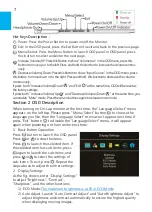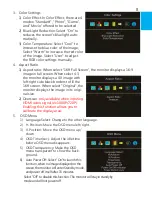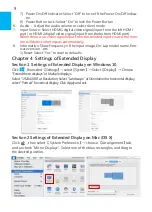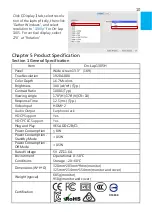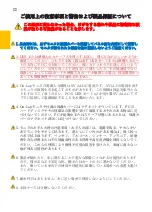11.Exclusions from Warranty Service
Please read the warranty terms below carefully, and follow the usage guide
and precautionary notes. Please keep this manual for future reference.
GeChic does not warrant uninterrupted or error-free operation of this Prod-
uct. The warranty only covers failure /malfunction under normal use condi-
tions during warranty period. The warranty does not apply to the following
conditions:
(1)The bar code has been removed or worn down, and cannot be identified.
(2)This product has been modified, disassembled, or refitted.
(3)Display and touch function working normally; only variation in appearance
(i.e., ageing, attrition, scratch, color changing and etc.).
(4)Any breakdown caused by power supply. (i.e., inputting power over 5V or
unsteady current)
(5)Any damage caused by disoperation or failure to follow this manual. (i.e.,
Plug or unplug the cable in wrong direction and causing damage on cable
or monitor.)
(6)Any damage caused by hitting or cracking monitor accidentally or
purposely, or collapsing or overturning monitor.
II
LCD Pixel Statement
There is slightly uneven brightness on the screen when displaying different
screen pattern. The LCD screen has 99.99% or more effective pixels. 0.01% of
pixels or less may not light or may light incorrectly. The On-Lap monitor uses a
high quality LCD panel. Nevertheless, pixels on the LCD screen may not light or
appear as red or black dots. All the above are normal with the LCD monitor and
will not affect the normal usage of the product.
Avoid placing the monitor against sun-light, or it may damage the monitor.
An afterimage of the previous screen may remain, when the same image is
displayed for hours. In this case, the screen is recovered slowly by turning off the
power for a few hours.
Federal Communications Commission (FCC) Class B Statemen
Notice:
This equipment has been tested and found to comply with the limits for
a class B digital device, pursuant to part 15
B
of the FCC Rules. These limits are
designed to provide reasonable protection against harmful interference in a
residential installation.
Summary of Contents for On-Lap 1305H
Page 1: ...Manual of 1305 Read Me Before Usage Operating Video...
Page 20: ...1 2 USB USB USB 3 On Lap 5V 2A DC 5V PC USB x2 5V 2A AC 4 On Lap PC PC 5 6 7 8...
Page 21: ...IV 9 10 30 10 2 2 1 11 1 2 3 4 5V 5 6...
Page 22: ...99 99 0 01 WEEE Rear Dock EU EU V...
Page 23: ...1 On Lap 1305 On Lap 1305 LED On Lap 1305 13...
Page 24: ...On Lap1305 HDMI A USB A 1 2m 1 USB A to USB A 1 2m 1 AC 5V Max 2A 1 1 2 1 2 1 40 14...
Page 25: ...Cover Lock 1 2 Cover Lock On Lap1305 PC PC USB AC USB A to USB A PS PC USB 1 USB AC 15...
Page 26: ...60 16 2 Cover Lock 1 2 Cover Lock On Lap1305 PC PC USB AC...
Page 28: ...LED OSD 1 LED LED On Lap OFF 18...
Page 36: ...1 http www gechic com http www tekwind co jp products GEC category php On Lap1305H No...