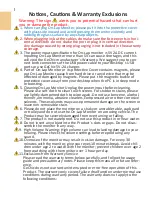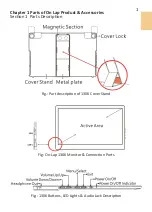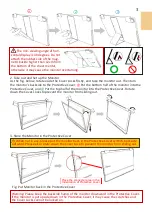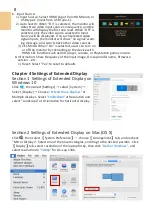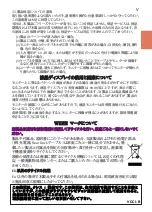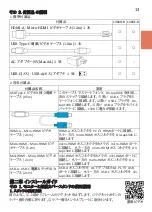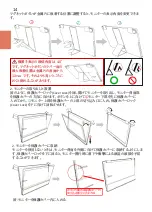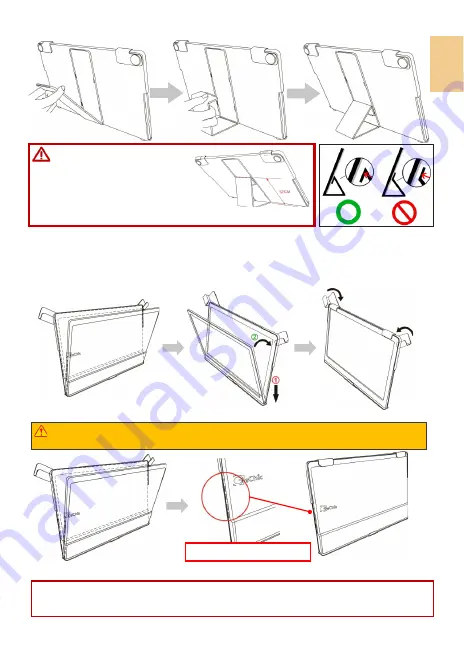
3
The min. viewing angle of hori-
zontal display is 40 degrees. Do not
attach the rubber side of the mag-
netic buckle higher than 12cm from
the bottom of the sheet mental,
otherwise it may cause the monitor overturning.
○
2
○
1
○
3
2. Take out and Set up the Monitor
As the fig. below, rotate aside the Cover Locks firstly, and take the monitor out. Then turn
the monitor's backside to the Protective Cover:
①
Put the bottom half of the monitor into the
Protective Cover, and
②
Put the top half of the monitor into the Protective Cover. Rotate
down the Cover Locks to prevent the monitor from sliding out.
3. Store the Monitor in the Protective Cover
When not in use, please put the monitor back in the Protective Cover with its backside
outward. Please also rotate down the Cover Lock to prevent the monitor from sliding out.
Fig: Put Monitor back in the Protective Cover
Place the connecter area in the
Indentation of Protective Cover
Warning: Please keep the backside hump of the monitor downward in the Protective Cover.
If the monitor is put upside down in the Protective Cover, it may cause the scratches and
the Cover Locks cannot be locked on.
Summary of Contents for On-Lap 1306E-R
Page 1: ...On Lap 1306H R On Lap 1306E R User Manual...
Page 3: ...IV V V 12 12 13 13 13 15 15 16 17 17 17 18 20 20 20 21 21 22 22 23...
Page 19: ...11 1 2 3 4 5V 5 6 99 99 0 01 WEEE Rear Dock EU EU B VCCI B V...
Page 20: ...12 1 On Lap 1306 On Lap 1306 LED On Lap 1306...
Page 22: ...2 Cover Lock 1 2 Cover Lock 40 12cm 2 1 3 2 14...
Page 28: ...2 Mac OS X On Lap 1306 1080p 1 Windows10 1920x1080 20...
Page 32: ...1 On Lap1306 No...