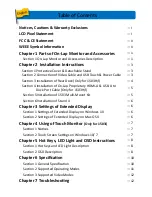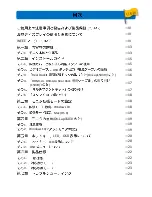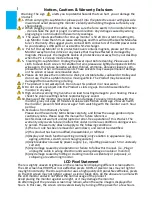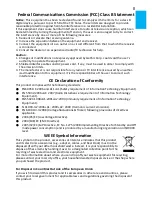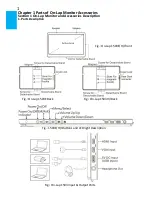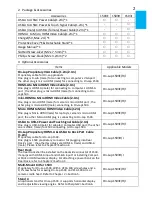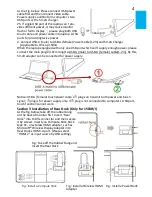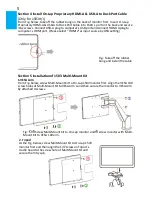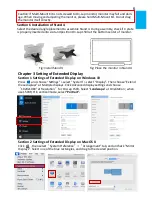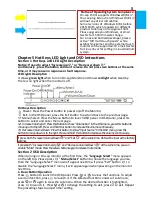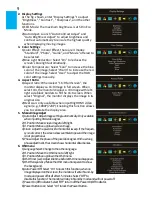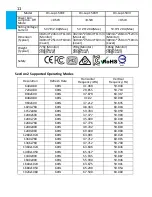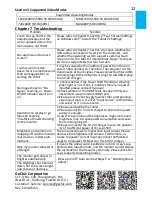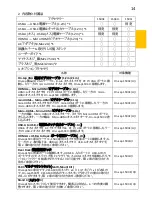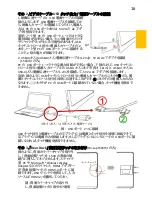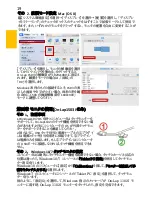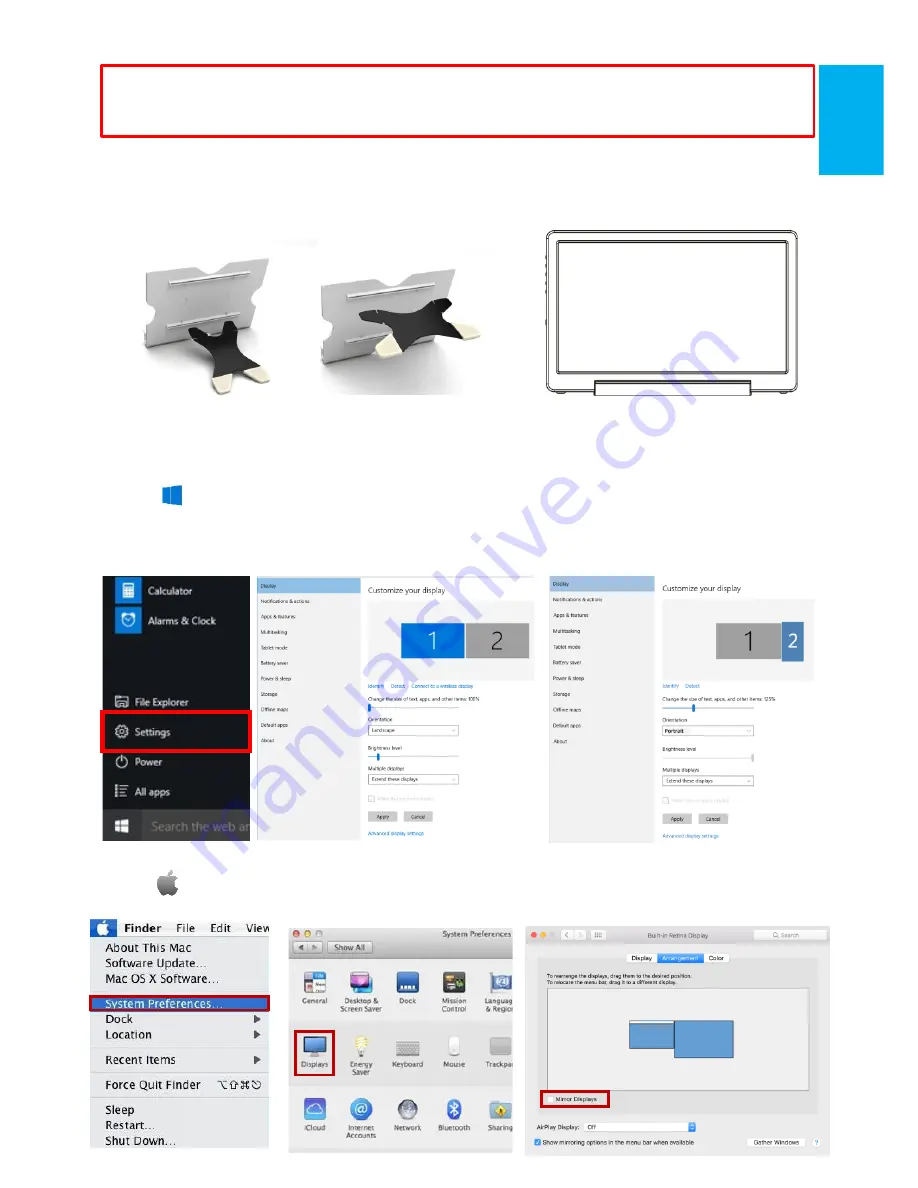
6
Caution
:
If Multi-Mount Kit is not screwed to On-Lap monitor, monitor may fall and dam-
age.
When moving and adjusting the monitor, please hold Multi-Mount Kit. Do not drag
the monitor itself directly.
Section 6 Installation of Stand 4
Select the desired angle placement to assemble Stand 4. During assembly, check if X plate
is properly inserted onto slot and position On-Lap 1503 at the bottom center of monitor.
Fig: Install Stand 4
Fig
:
Place the monitor in Stand 4
Chapter 3 Setting of Extended Display
Section 1 Settings of Extended Display on Windows 10
Press and choose “Settings” > select ”System” > select “Display”. Then choose ”Extend
these displays” at Multiple displays. Click Advanced display settings and choose
“
1920x1080” at Resolution
”
for On-Lap 1503. Select “Landscape” at Orientation; when
use 1503E/H in vertical mode, select
“
Portrait
”.
Section 2 Settings of Extended Display on Mac OS X
Click , then select
“
System Preference
”>“
Arrangement”
tab, and uncheck "Mirror
Displays". Select one of the blue rectangles, and drag to the desired position.