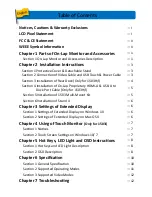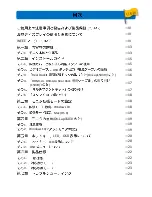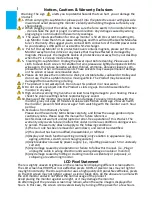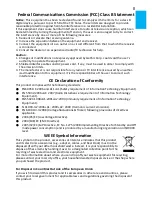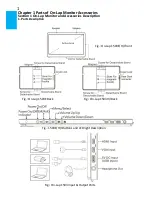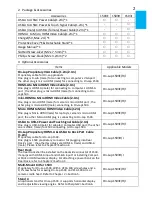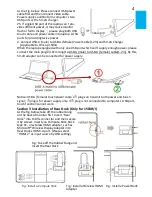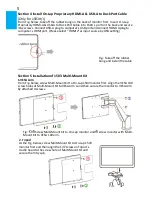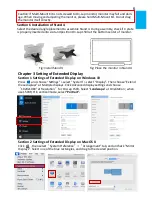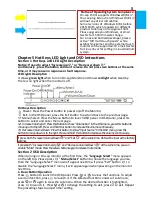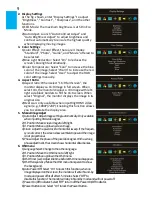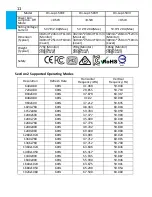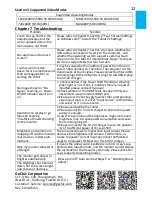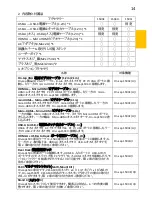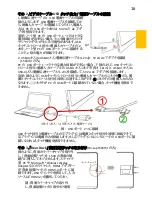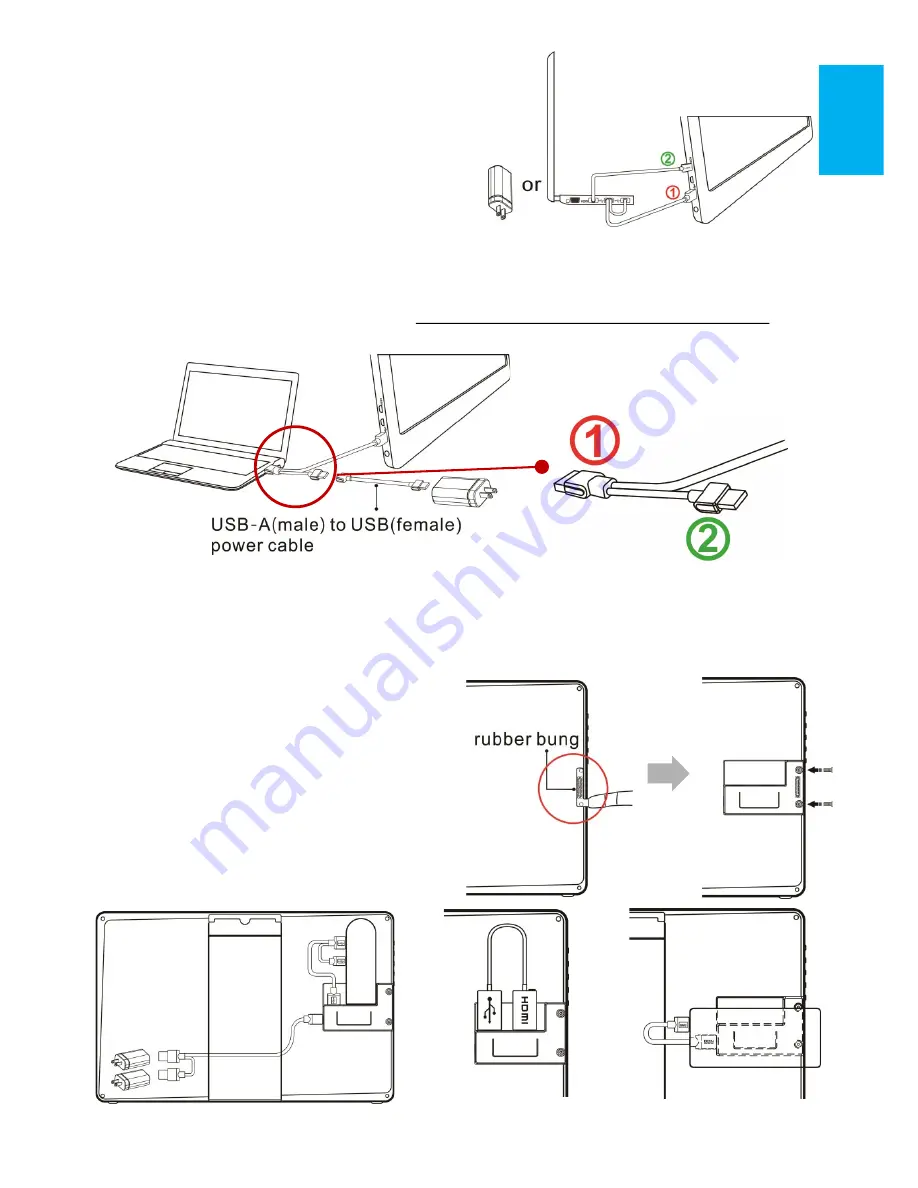
As the Fig. below
.
Please connect USB power
cable first and then connect video cable.
Power supply could be form computer
΄
s two
USB ports or the 5V-2A charger.
PS. If single USB port of the laptop can
΄
t pro-
vide sufficient power, it may cause monitor
flash or fail to display
;
please plug both USB
touch cable and power cable into laptop
΄
s USB
ports
for providing twice power
.
2. Connect USB-A (male) to USB-A (female) Power Cable(1.2m) and 5V-2A Charger
(Applicable to On-Lap 1503I)
When the laptop equipped with only one USB port which can't supply enough power, please
connect the male plug
○
2
(10cm long) to USB-A (male) to USB-A (female) cable(1.2m). By this,
5V-2A adapter can be connected for power supply.
Notice: USB-A (female) touch power cable
΄
s
○
1
plug can transmit both power and touch
signal;
○
2
plug is for power supply only. If
○
1
plug is not connected to computer
΄
s USB port,
touch function cannot work.
Section 3 Installation of Rear Dock (Only for 1503H/I)
As the fig. below, take off the rubber bung
on the back of monitor first. Insert “Rear
Dock” into 1503
΄
s connector and then secure
it by screws. Insert you Compute Stick, Stick
type PC, or wireless HDMI adapter, such as
Microsoft® Wireless Display Adapter into
Rear Dock
΄
s HDMI-A port. (Please select
“HDMI 2” as input source by OSD setting)
4
Fig.: Take off the Rubber Bung and
Insert the Rear Dock
Fig.: Install a Compute Stick
Fig.: Install a Power Bank
Fig.: Install a Wireless HDMI
Adapter