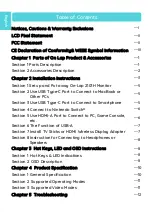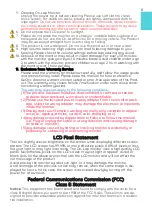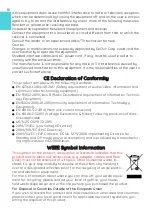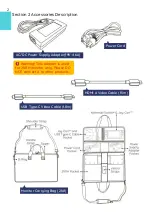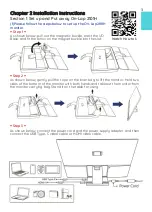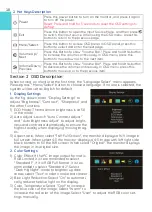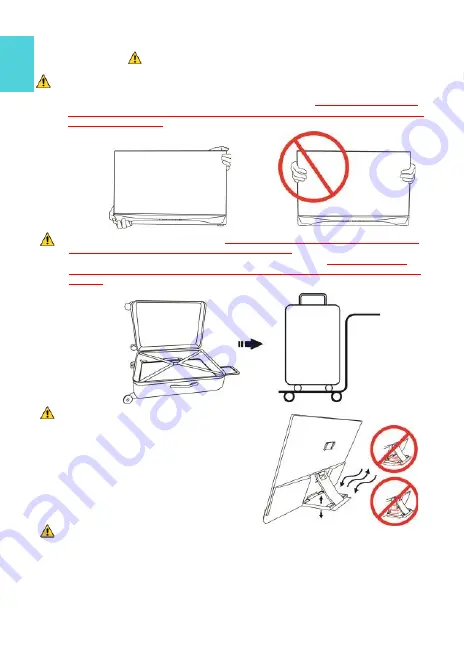
Notices, Cautions & Warranty Exclusions
Warning: The sign alerts you to potential hazards that can hurt you or dam-
age the product.
1.
When moving the monitor, please turn off the power and unplug all the
cables, and then close the stand and the I/O base, as the fig. below. To
move the monitor, hold the bezel and the base of it.
Do not hold the stand
and the I/O base when moving the monitor, which may make off the stand
or break the screen.
Please hold the borders around the display area rather
than press the display area glass strongly.
2.
Before carrying out the monitor,
the monitor must be placed into the pro-
tective case (21A1) with the screen facing down
, and avoid it being pressed
or collided by sharp objects. Before boarding a plane,
do not check the
protective case alone to avoid the monitor being damaged from falling or
hitting.
If need, please place the protective bag in a sturdy suitcase and
pack it strictly in
advance.
3.
When using the USB
-
A or USB Type
-
C
port on the monitor to power a PC, a
smartphone or Nintendo Switch®, the
temperature of the I/O base will rise.
Please keep the top and bottom of the
base clean. Do not place paper, table
cloth, plastic cloth or other objects over
or beneath the I/O base. If need to use
the monitor to charge PC or other
devices over 1 hour, then DO NOT use
at an environment over 30°C.
4.
It is recommended to use the monitor
in a well
-
ventilated environment at room temperature
around 5°C to 35°C
and
humidity around 45% to 85%. The monitor should display continuously
changing images rather than displaying the same and a still image for a
long time. If you need to use this monitor in an abnormal environment such
as high temperature, high humidity, confined space, low atmospheric pres-
sure, etc., please contact Gechic customer service center for further advice
on usage environment.
I
Summary of Contents for On-Lap 2101H
Page 1: ...Rev 2021 9 1...
Page 3: ...IV V V 13 13 14 17 17 19 19 20 21 22 22 23 23 1 LED OSD 23 2 OSD 23 25 1 25 2 26 3 27 27...
Page 21: ...1 IO IO 2 21A1 3 USB A USB Type C PC Nintendo Switch IO PC 1 30 4 5 35 45 85 Gechic 5 6 7 IV...
Page 22: ...8 9 10 30 10 2 2 1 11 99 99 0 01 WEEE Rear Dock EU EU B VCCI B V...
Page 23: ...15...
Page 24: ...16...
Page 25: ...17 On Lap2101H 1 On Lap2101H 1 IO 2 3 USB Type C HDMI...
Page 26: ...18 2 On Lap2101H 21A1 1 2 IO 3...
Page 29: ...21 2101H USB Type C Switch Joy con Nintendo Switch Nintendo Switch HDMI A 2101H PC DVD HDMI...
Page 31: ...23 3 5mm Headphone Out 2 0W 1 DVD 5 1ch 2 On Lap Language Select...
Page 32: ...24...
Page 33: ...On Lap 2101H HDMI A USB Type C 3 5mm mini jack 2W Max x2 25...
Page 36: ......