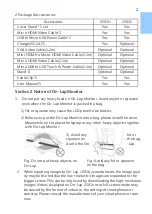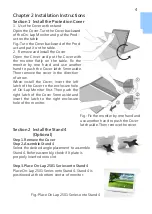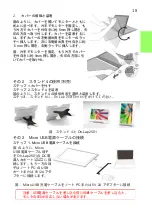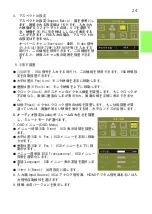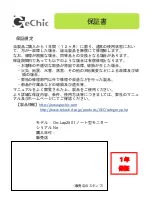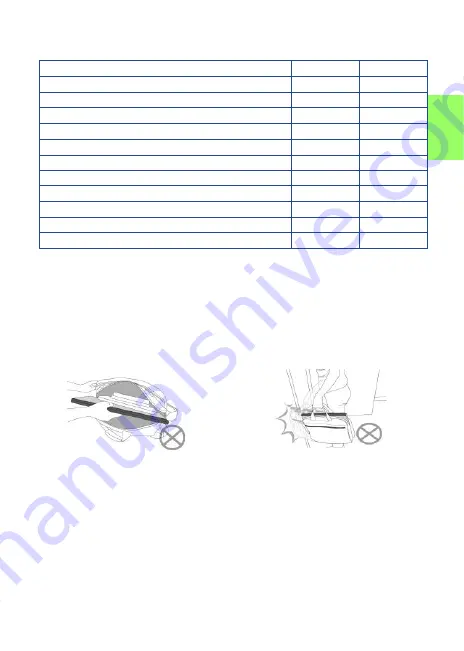
2.
同梱内容と付属品の説明
付属品
2501A SE
2501H
カバー *
1
○
○
Micro HDMI
ケーブル *
1
○
○
Micro
USB-USB
ケーブル *
1
○
○
AC
アダプター(
5V/
最大
2A
)*
1
○
○
VGA
ビデオケーブル
○
別売
Mini HDMI-Micro HDMI
ビデオケーブル
(2.1m)
別売
別売
Micro HDMI
ビデオケーブル
(
2.1m
)
別売
別売
Micro USB
–
USB
タッチ出力/電源ケーブル
(2.1m)
別売
別売
スタン
ド
4 *1 set
別売
別売
マジックベルト *
1
○
○
ユーザーガイド *
1
○
○
その2
On-Lap
ノート型モニターの注意事項
1.
On-Lap
の上に重い物を置かないで下さい。
On-Lap
を携帯バッグに入れる
際、
On-Lap
を押し込んだり、重圧をかけないで下さい。
1
)
On-Lap
が圧迫されたり押し込まれると、液晶パネルが破裂する場合が
あります。
2
)
On-Lap
を携帯バッグに入れる前に、まずカバーを装着して下さい。ま
た、ノート
PC
やその他の重い物を
On-Lap
の上に入れないで下さい。
3
)携帯バッグが衝撃を受けたり圧迫されて中の
On-Lap
が損傷しないよう
にして下さい。
図:衝撃による
On-Lap
の損傷を避
ける。
図:ノート
PC
等の重い物を
On-Lap
の
上に載せない。
2.
スマートフォンを使用して
On-Lap2501 Series
に映像を出力する場合、動
画または画像の解像度が低いと、
On-Lap2501Series
で映像を大きくした
際、不鮮明になります。高解像度のファイルを再ダウンロードすると改善さ
れます。動画が
On-Lap2501 Series
モニターの一部のみに出力され、フル
スクリーンにできない場合は、携帯電話
/
カメラの映像信号の出力フォー
マット、または動画のファイル形式が制限されている場合がありますので、
携帯電話の映像出力機能の説明を確認して下さい。
16
Summary of Contents for On-Lap 2501 Series
Page 1: ...Manual of 2501 Series 2501 Read Me Before First Usage 2501...
Page 18: ...1 On Lap On Lap 1 On Lap 2501Series 15 On Lap LED...
Page 20: ...1 2 3 4 5 6 AC AC 1 2 3 4 2 1 17...
Page 26: ...OSD 1 OSD 2 3 Color Temp Color Effect Hue Saturation RGB 23...
Page 30: ...1 2 1 On Off USB 5V DC On Lap 2 HDMI VGA On Lap OSD OSD HDMI VGA On Lap VGA OSD 27...
Page 32: ...1 http www gechic com http www tekwind co jp products GEC category php On Lap2501 No...