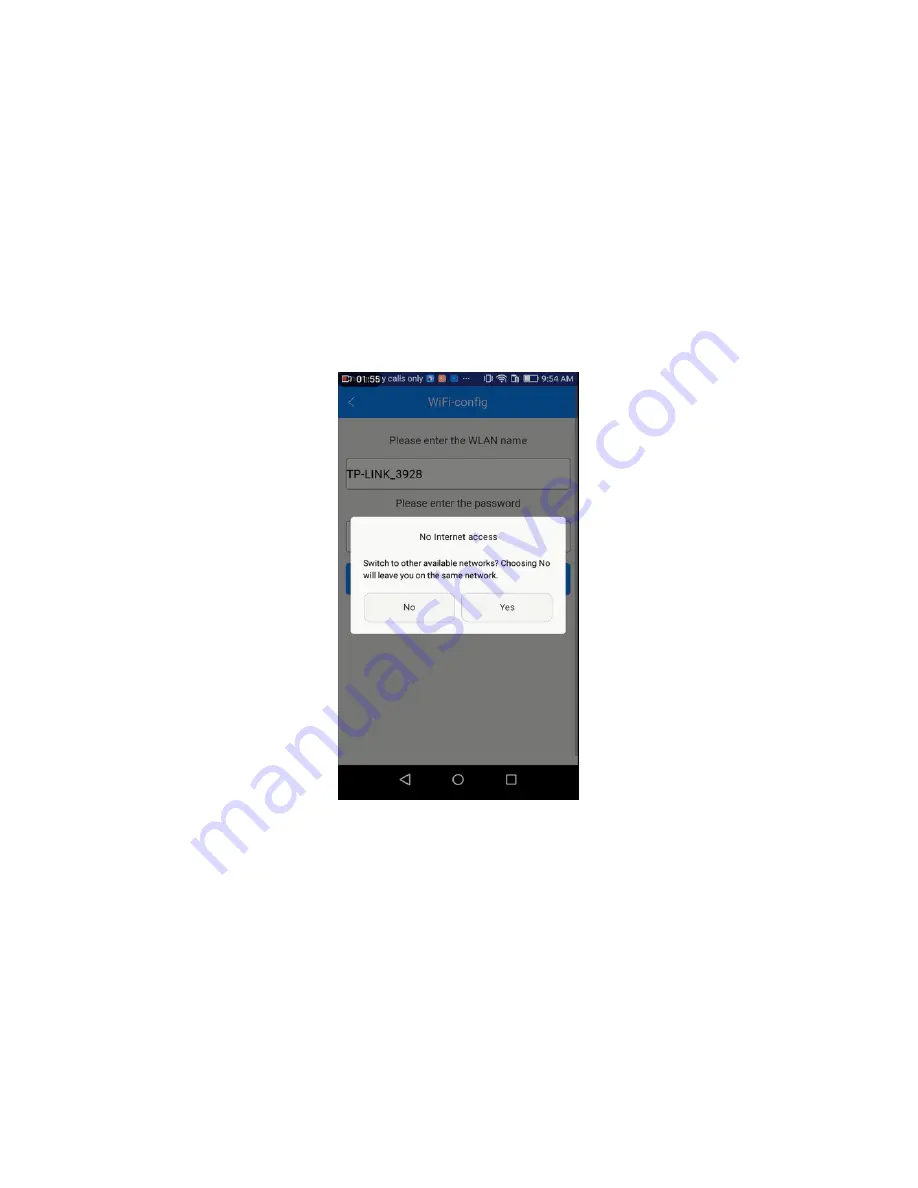
18
Till here, the configuration between App and your printer is finished. Now you can print
and control the printing via EasyPrint 3D App.
Note: 1. During the above config process, your Phone is connected to the GT-printer
wifi hotspot, which has no access to the internet connection. So you will be logged out. After
your successful config., your phone will be connected to your previous network automatically.
If not, please connect it manually and log in to EasyPrint 3D again.
2. If you are asked to switch the network during the wifi config, please choose NO to
stay with the GT-printer wi-Fi network, as shown in the following picture.
5.
Printing via EasyPrint 3D App
As above, once the configuration between APP and the printer is successful, you can
start to print.
Note: A TF card is still needed when print via Wi-Fi to save the files.
Summary of Contents for 3D WiFi
Page 1: ...Geeetech 3D WiFi Module User Manual...
Page 10: ...8 Step 3 Click Register Now and a pop up interface will appear for you to check your email...
Page 17: ...15 1 2...
Page 19: ...17 1 2...
Page 30: ...28 4 Click while printing and choose OK The printer will pause Meanwhile...
Page 33: ...31 5 2 3 Printing from Gallery Step 1 ClickGallery Cloud to choose 3D model files...
Page 38: ...36 b Click New printer profile and choose your printer type...
















































