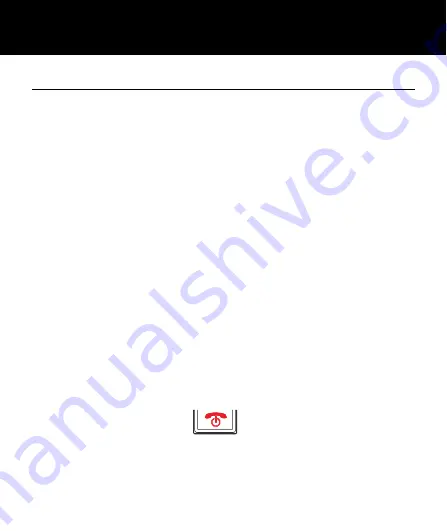
60
Tools
There are many useful functions within organizer.
Calendar -
You can review the calendar, move to a
certain date quickly and add events (with an alarm) if
required.
Use the
*
key to move left and the
#
key to move right.
To move up or down, use the
▼
and
▲
keys.
Tasks -
You can set up a prioritised To Do list (with
alarm reminders if required).
Alarm -
An alarm can also be set to sound at specific
times if required. The alarm can be set to go off only
once or repeatedly on a weekly schedule. Five
different alarm times can be set up. Press any key to
stop the alarm sound. The alarm will keep ringing
every 5 minutes until you actually turn the alarm
setting to Off or press
.
The alarm still works when the telephone is switched
off.
TOOLS
















































