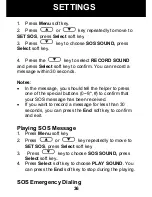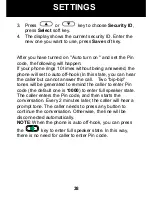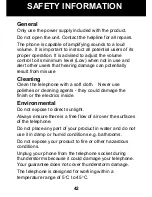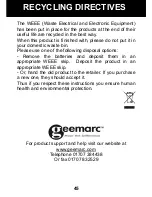Reviews:
No comments
Related manuals for oCean400

Herald
Brand: HTC Pages: 58

WPU-7800
Brand: UniData Communication Systems Pages: 41

8100 SMARTPHONE
Brand: Blackberry Pages: 230

Wego Write
Brand: Talk To Me Technologies Pages: 2

C389
Brand: Hisense Communications Pages: 24

F953
Brand: Zte Pages: 46

F188
Brand: Zte Pages: 60

1080i
Brand: iPECS Pages: 2

E821
Brand: Zte Pages: 66

POCKET PRO
Brand: myPhone Pages: 41

DPH-70L
Brand: D-Link Pages: 35

DPH-100M
Brand: D-Link Pages: 34

DPH-120S
Brand: D-Link Pages: 39

DPH-120S
Brand: D-Link Pages: 46

EXPRESS ETHERNETWORK DPH-140S
Brand: D-Link Pages: 2

DPH-80
Brand: D-Link Pages: 101

DPH-128MS - VoiceCenter VoIP Phone
Brand: D-Link Pages: 3

DPH-125MS - VoiceCenter VoIP Phone
Brand: D-Link Pages: 3