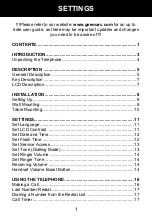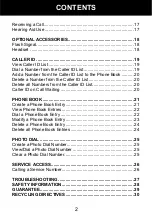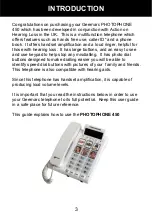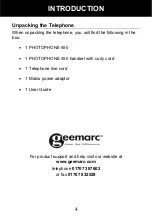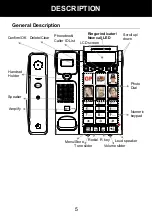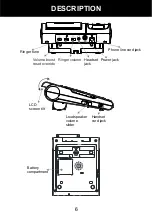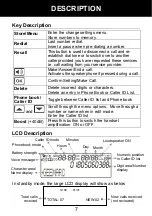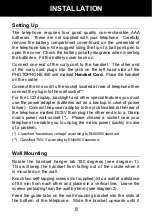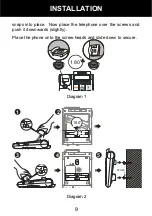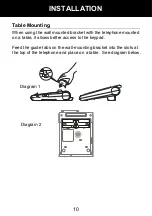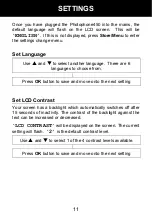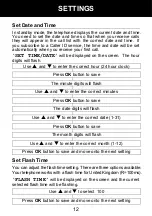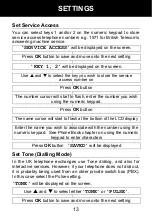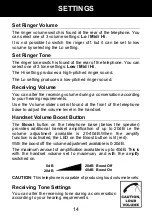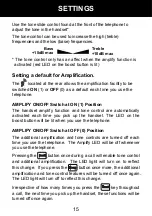Reviews:
No comments
Related manuals for PHOTOPHONE 450

5000 Series
Brand: Samsung Pages: 6

3102
Brand: 3Com Pages: 3

3102
Brand: 3Com Pages: 2

SIP-T54W
Brand: Yealink Pages: 2

SSP-560-F
Brand: CEECO Pages: 12

CL-2200XP ALPHA
Brand: Voyager Pages: 45

CL-XL40D
Brand: Clarity Pages: 2

CL83107
Brand: AT&T Pages: 35

BE1
Brand: Alcatel Pages: 46

MARQUIS 9600 Series
Brand: Telematrix Pages: 30

PowerTel 30
Brand: Amplicomms Pages: 50

AR168G
Brand: PalmMicro Pages: 37

D1779-12BT
Brand: Uniden Pages: 28

V-9936A
Brand: Valcom Pages: 1

Polycom 501
Brand: fonality Pages: 2

TID 877
Brand: Curtis Pages: 2

KX-T7730CA
Brand: Panasonic Pages: 34

KX-T2378JXW
Brand: Panasonic Pages: 36