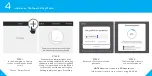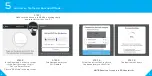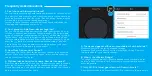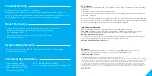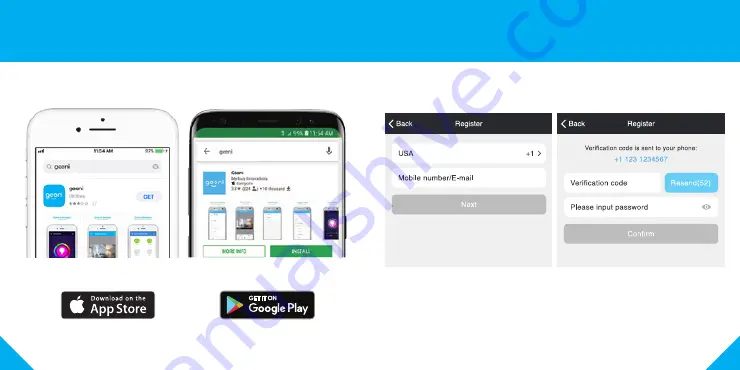Reviews:
No comments
Related manuals for GN-OW101-101S

DWF-200M
Brand: Daewoo Pages: 16

Smart Touch Switch 1
Brand: inohom Pages: 11

QUINTO HE-TPS05
Brand: Heltun Pages: 92

Smart Home Series
Brand: kobi Pages: 127

Altec 169MHz
Brand: Tynetec Pages: 9

X9017
Brand: Regin Pages: 5

ED-RU-DO
Brand: Regin Pages: 4

7500-3B1
Brand: Perel Pages: 4

VIP-T300H-U
Brand: PureLink Pages: 28

DIC-23312
Brand: Byron Pages: 136