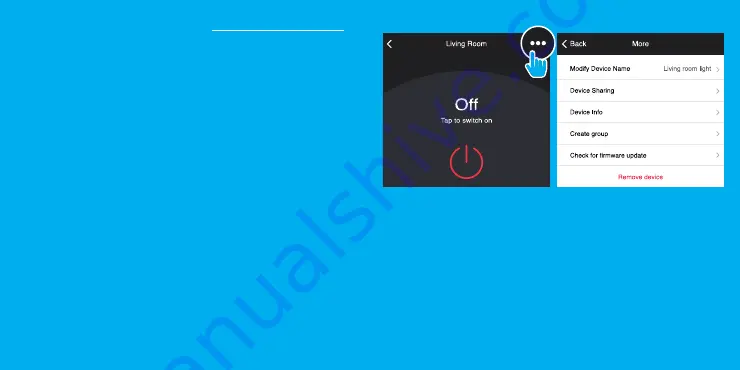
11
10
Frequently Asked Questions
1. Can I share with family and friends?
Yes, you can share your bulbs with family and friends who will have
access to control your bulbs, plugs, cameras, and other Geeni devices. In
the Geeni app, press the Profile button and click on the “Device Sharing”
button, and you will be able to give or revoke sharing permissions.
In order to share, the other user should already have downloaded the
Geeni app and registered a new account.
2. Can I group multiple Geeni devices together?
Yes, you can group multiple devices of the same type together, by room,
location, or however else you want. The same devices can be in multiple
groups. (For example, create a group for “Bedroom” and another group
for “Entire House”, and your Bedroom lights can be included in both
groups). From your main device list, click on one of the devices you want
to group, press the “•••” button on the top right for advanced settings,
and click Create Group. You’ll then be able to choose which devices you’d
like to group together and will be able to rename them.
3. How Many Devices Can I Control?
Geeni’s app can control an unlimited amount of devices in an unlimited
amount of locations. Your router may have a limit of how many devices
can be connected to one router.
4. My Geeni device has a funny name. How do I rename it?
From your main device list, click on one of the devices you want to rename,
press the “•••” button on the top right for advanced settings, and click
Modify Device Name (or Modify Group Name, if applicable). You’ll then be
able to choose a more familiar name.
5. The bulb appears offline or unreachable, what should I do?
Check the light switch and make sure that it’s switched ON. The light bulb
requires an “always-on” power supply to operate properly.
Make sure your Wi-Fi router is online and in range.
Make sure you have the latest Geeni functionality by clicking “Check for
firmware update” in your device settings.
6. What’s the Wireless Range?
The range of your home Wi-Fi is heavily dependent on your home router
and the conditions of the room. Check with your router specifications for
exact range data.
7. If my Wi-Fi/Internet goes down, will Geeni still work?
Geeni products need to be connected to Wi-Fi in order to use them remotely.



































