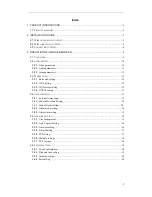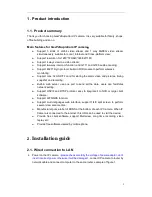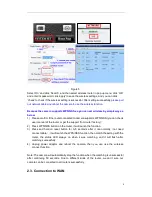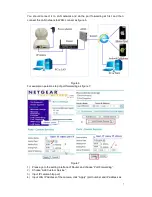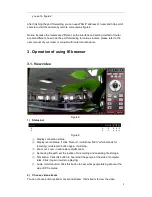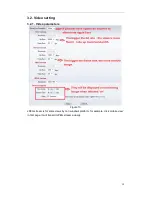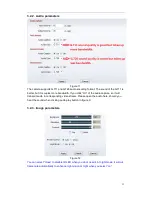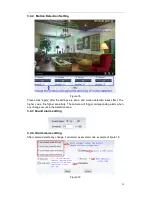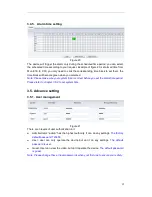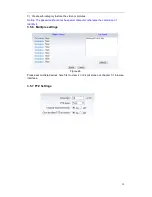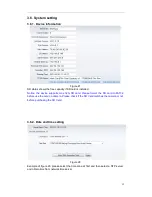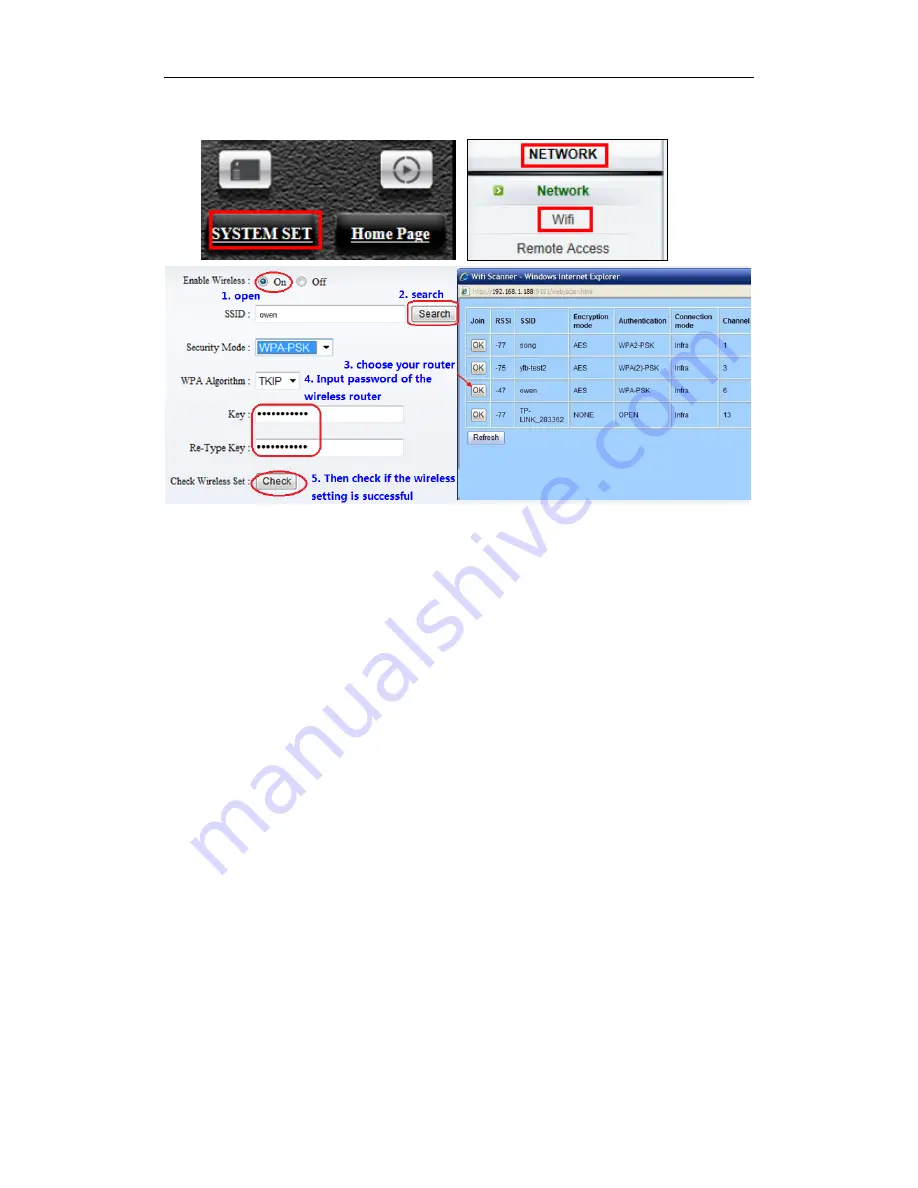
6
Figure 5
Select ‘On’ and click ‘Search’, and then select wireless router in pop up menu, click ‘OK’
and enter its password, click ‘apply’ to save the wireless settings. And you can click
‘check’ to check if the wireless setting is successful. After setting successfully,
please pull
out network cable and reboot the camera to use the wireless function
.
Because the camera supports WPS/QSS, so you can set wireless by simple way as
below.
1) Please confirm if the router connected to camera supports WPS/QSS (you can check
user manual of the router or get the support from router factory);
2) Press WPS/QSS button on the router, it will launch the function.
3) Press and hold on reset button for 3~5 seconds after it ran normally
(
not need
connect cable
)
, it will launch the WPS/QSS function, then match the setting with the
router, the status LED always on when it was matching, and it will flash after
matching successfully.
4) Unplug power adaptor and reboot the camera, then you can use the wireless
connect function.
Note: The camera will automatically stop the function when the matching is unsuccessful
after continuing 50 seconds. Due to different kinds of the router, we don’t sure our
camera can be connected to all routers successfully.
2.3. Connection to WAN