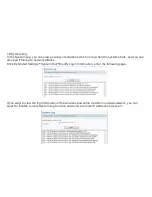Please check whether the network wire which connects the wireless powerline modem device is good,
and whether its corresponding network wire interface indicator is bright? Sometimes it does not mean the
network wire is passing when the indicator is bright.
Please check whether the PC sets IP segment the same as the wireless powerline modem gateway
(the default gateway IP is 192.168.170.1, the subnet mask is 255.255.255.0, see the section 2.2 Logging
on to Network Management Interface for the setting process). And then run the ping to see whether the
ping can be connected with the gateway IP address of the powerline modem or not. If it can, you should
check your browser again to see whether you are surf the internet through a proxy server. If you do it, then
do not set through a proxy server. If the ping can't be connected with the wireless powerline modem, you
can restore the factory setting by pressing the RESET 5 seconds, and try to run the ping 192.168.170.1
to see whether it connects.
If it can't connect, please call our technical support hotline.
2.What can you do if you have forgotten the login password to the configuration page of the wireless
powerline modem and can't enter the router's setting interface?
Please restore the factory parameters now. The way to restore the factory parameters: please press the
RESET button for more than 5 seconds, then you can restore the factory settings.
3.After the computer is connected with the wireless powerline modem, its IP address conflicts during
the boot, how to deal with it?
To check whether there is other DHCP server, if there is, close it please.
The factory IP address of the wireless powerline modem is 192.168.170.1, make sure that this address
is not occupied by other LAN computer or device. If it is occupied, please change the device's IP
address. If the IP addresses of two computers are the same, please change one of the two addresses.