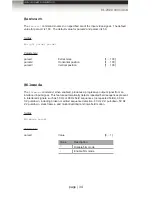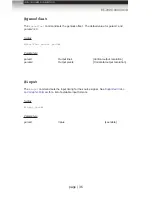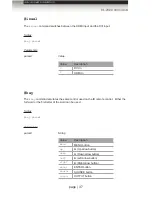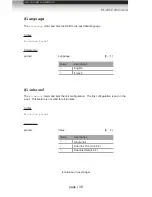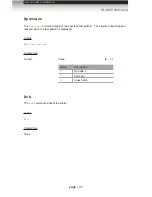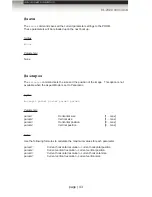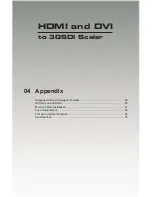page | 37
RS-232 Commands
Advanced Operation
#insel
The
#insel
command switches between the HDMI input and the DVI input.
Syntax
:
#key param1
Parameters
:
param1
Value
Value
Description
0
DVI In
1
HDMI In
#key
The
#key
command emulates the same control used on the IR remote control. Either the
full word or the first letter of the word can be used.
Syntax
:
#key param1
Parameters
:
param1
String
Value
Description
menu
MENU button
up
W
(Up arrow button)
down
S
(Down arrow button)
left
A
(Left arrow button)
right
D
(Right arrow button)
enter
ENTER button
source
SOURCE button
output
OUTPUT button