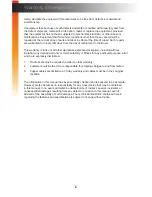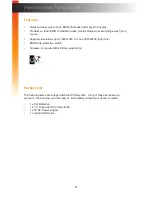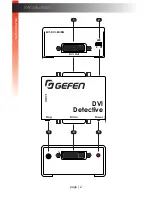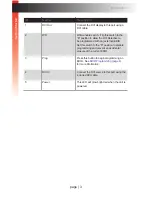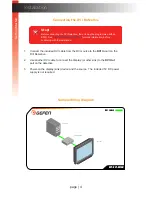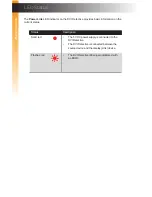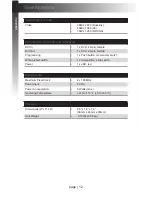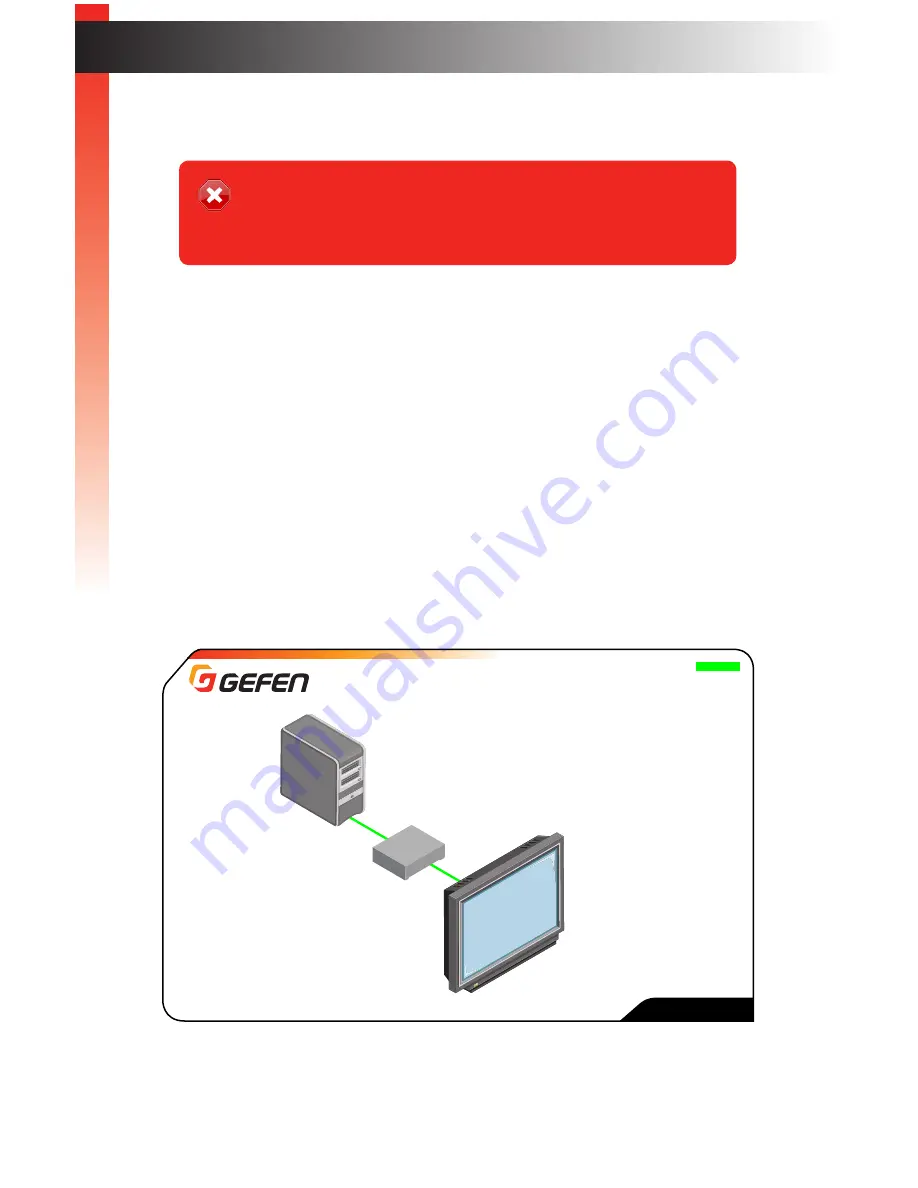
page | 4
Connecting the DVI Detective
1. Connect the included DVI cable from the DVI source to the
DVI In
port on the
DVI Detective.
2. Use another DVI cable to connect the display (or other sink) to the
DVI Out
port on the detective.
3. Power-on the display (sink) device and the source. The included 5V DC power
supply is
not
required.
Sample Wiring Diagram
Installation
Stop!
Before connecting the DVI Detective, the unit must be programmed with an
EDID. See
EDID Programming (page 8)
for more information, before
continuing with the installation.
Computer
Monitor
DVI Detective N
DVI CABLE
EXT-DVI-EDIDN
Ge
tting S
tar
ted