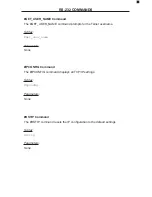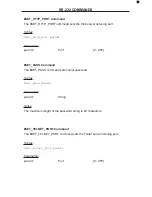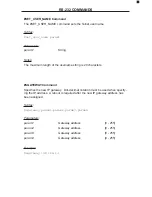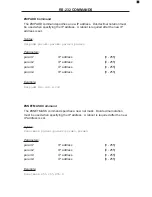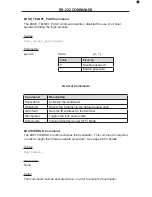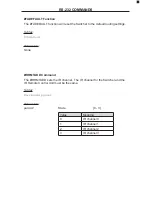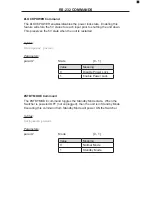BACK PANEL DESCRIPTIONS
1 5V DC
Connect the included 5V DC locking power supply to this receptacle.
2 In 1 - In 8
Each of these ports will accept a standard DisplayPort source device.
3 Ext IR
Connect an IR extender cable to this port.
4 USB Out (1 - 2)
Connect USB devices (e.g. mouse devices, keyboards, etc.) to these ports.
5 Ethernet
Use an Ethernet cable to connect the Switcher to a network in order to
communicate via Telnet.
6 RS-232 Serial Port
This port is used for serial communication using an RS-232 control device. For
details, refer to page 14.
7 USB In (1 - 8)
Connect USB source devices to these ports.
8 DP Out
This port will accept a single standard DisplayPort output device. The currently
selected DisplayPort input source will be output via this port.
9 Audio Out
Connect an audio output device to this connectors using a 3.5 mm mini-stereo
cable. The audio output will be for the currently selected input source.
10 Audio In (1 - 8)
Connect up to eight (8) audio source devices to these ports using the included
3.5 mm mini-stereo cables.