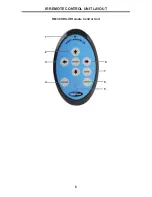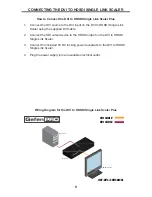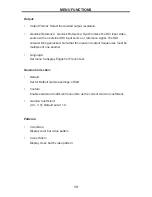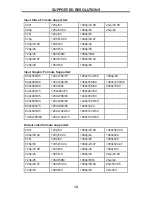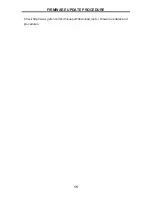9
IR REMOTE CONTROL UNIT INSTALLATION
1. Remove battery cover from the back of the IR Remote Control Unit.
2. Verify that DIP switch 1 and DIP switch 2 are in the down (OFF) position.
3. Insert the battery, hold the battery so that you can see the positive side fac-
ing up. The side that is not marked must be facing down.
4. Test the IR Remote Control Unit by pressing ONLY one button at a time. The
indicator light on the remote will fl ash once each time you press a button.
WARNING: Do not press multiple buttons simultaneously and do NOT press
buttons rapidly. These actions will cause the remote to reset and steps 1-4
will have to be repeated.
Note: The IR Remote Control Unit ships with two batteries. One battery is
required for operation, the second battery is complimentary.
The following are the DIP switch combinations that correspond to the Remote
Code menu option on the DVI to HDSDI Single Link Scaler (please see OSD
Menu Functions section on page 10 for more information).
1
2
Remote Channel 0:
1
2
Remote Channel 1:
1
2
Remote Channel 2:
1
2
Remote Channel 3: