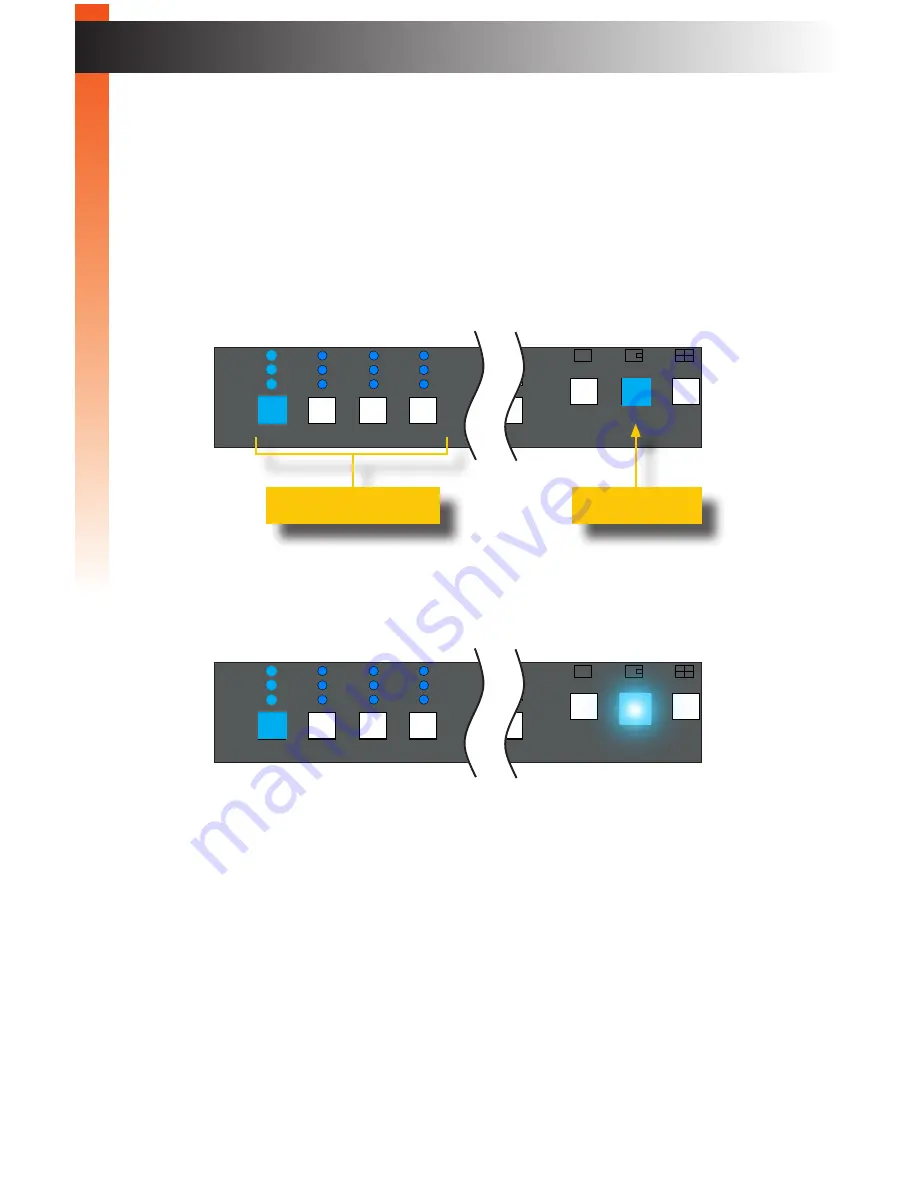
page | 22
B
asic Oper
ation
Switching Sources
PIP (Picture-In-Picture) Mode
► Front panel
1. Press the
PIP
button to enter PIP mode.
2. Press the desired source button (1 - 4).
3. The selected source will be shown on both Video B and in the
main
window on Video A.
4. Once the desired source for the
main
window is selected, press the
PIP
button again to select the
subordinate
window. When the
PIP
button is
pushed again, it will blink rapidly.
5. Select the desired source for the
subordinate
window using the source
buttons.
6. The selected source will be on both Video B and in the
subordinate
window
of Video A.
7. Press the
PIP
button a third time to complete the source selection process.
8. The
PIP
button will glow solid blue.
9. The subordinate window can be re-sized and repositioned on Video A.
See
PIP & PAP Modes (page 36)
for more information.
B
asic Oper
ation
4x1 DVI KVM Multiview Switcher
Menu/Back
Select
USB
Video B
Audio
USB
USB
1
2
3
4
Solo
Audio
Full
PIP
Quad
Reset
Power
PAP
®
USB
USB
Source 1
Source 2
Source 3
Source 4
EXT-DVIK-MV-41
RS-232 In
12V DC
Main
RS-232 Out
Keyboard
Mouse
Mic L/R Out
Mic L/R In USB Host
Mic L/R In USB Host
Mic L/R In USB Host
Mic L/R In USB Host
Video A DVI-D
Video B DVI-D
DVI-D In
DVI-D In
DVI-D In
DVI-D In
USB
USB
Workstation
4x1 DVI KVM Multiview Switcher
Menu/Back
Select
USB
Video B
Audio
USB
USB
1
2
3
4
Solo
Audio
Full
PIP
Quad
Reset
Power
PAP
®
USB
USB
Source 1
Source 2
Source 3
Source 4
EXT-DVIK-MV-41
RS-232 In
12V DC
Main
RS-232 Out
Keyboard
Mouse
Mic L/R Out
Mic L/R In USB Host
Mic L/R In USB Host
Mic L/R In USB Host
Mic L/R In USB Host
Video A DVI-D
Video B DVI-D
DVI-D In
DVI-D In
DVI-D In
DVI-D In
USB
USB
Workstation
Source buttons
PIP button
4x1 DVI KVM Multiview Switcher
Menu/Back
Select
USB
Video B
Audio
USB
USB
1
2
3
4
Solo
Audio
Full
PIP
Quad
Reset
Power
PAP
®
USB
USB
Source 1
Source 2
Source 3
Source 4
EXT-DVIK-MV-41
RS-232 In
12V DC
Main
RS-232 Out
Keyboard
Mouse
Mic L/R Out
Mic L/R In USB Host
Mic L/R In USB Host
Mic L/R In USB Host
Mic L/R In USB Host
Video A DVI-D
Video B DVI-D
DVI-D In
DVI-D In
DVI-D In
DVI-D In
USB
USB
Workstation
4x1 DVI KVM Multiview Switcher
Menu/Back
Select
USB
Video B
Audio
USB
USB
1
2
3
4
Solo
Audio
Full
PIP
Quad
Reset
Power
PAP
®
USB
USB
Source 1
Source 2
Source 3
Source 4
EXT-DVIK-MV-41
RS-232 In
12V DC
Main
RS-232 Out
Keyboard
Mouse
Mic L/R Out
Mic L/R In USB Host
Mic L/R In USB Host
Mic L/R In USB Host
Mic L/R In USB Host
Video A DVI-D
Video B DVI-D
DVI-D In
DVI-D In
DVI-D In
DVI-D In
USB
USB
Workstation
Summary of Contents for EXT-DVIK-MV-441
Page 1: ...EXT DVIK MV 441 User Manual 4x1 DVI KVM Multiview Switcher Release A3 Preferred ...
Page 7: ...This page left intentionally blank ...
Page 10: ...This page left intentionally blank ...
Page 11: ...1 Getting Started 4x1 DVI KVM Multiview Switcher ...
Page 20: ...This page left intentionally blank ...
Page 21: ...4x1 DVI KVM Multiview Switcher 2 Basic Operation ...
Page 88: ...This page left intentionally blank ...
Page 89: ...3 Advanced Operation 4x1 DVI KVM Multiview Switcher ...
Page 122: ...This page left intentionally blank ...
Page 123: ...page 113 4 Appendix 4x1 DVI KVM Multiview Switcher ...
Page 129: ...page 119 Appendix Updating the Firmware 6 Click the Manage a Product button ...
Page 131: ...page 121 Appendix Updating the Firmware 8 The Update tab will be displayed ...
















































