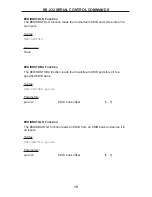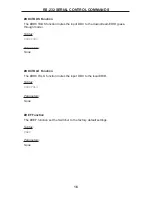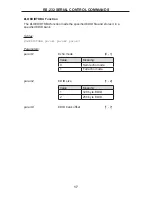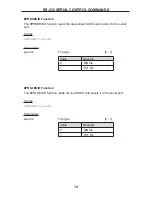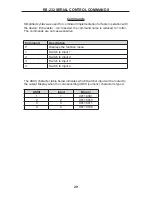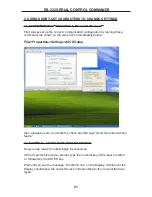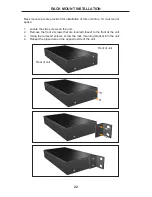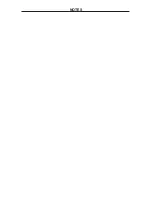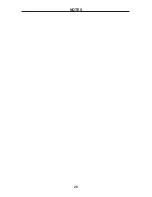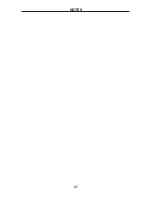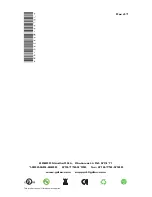22
Rack mount ears are provided for installation of this unit into a 1U rack mount
space.
1. Locate the side screws on the unit.
2. Remove the front 2 screws that are located closest to the front of the unit.
3. Using the removed screws, screw the rack mounting bracket into the unit.
4. Repeat the procedure on the opposite side of the unit.
Rear of unit
Front of unit
RACK MOUNT INSTALLATION
Summary of Contents for EXT-DVIKVM-441DL
Page 1: ...www gefen com 4x1 DVIKVM DL SL Switcher EXT DVIKVM 441DL User Manual ...
Page 2: ......
Page 8: ...4 Back Panel PANEL LAYOUT Front Panel 4 5 2 1 11 13 7 10 3 12 6 8 9 ...
Page 29: ...l n NOTES ...
Page 30: ...26 NOTES ...
Page 31: ...27 NOTES ...