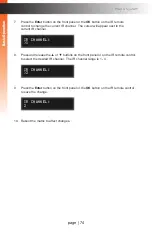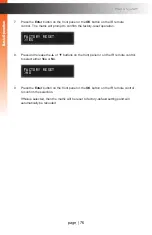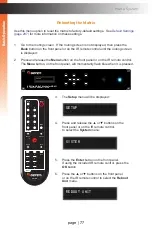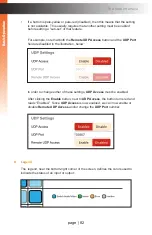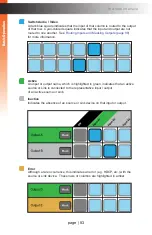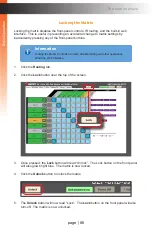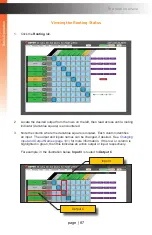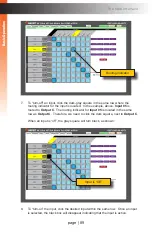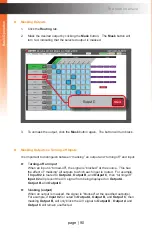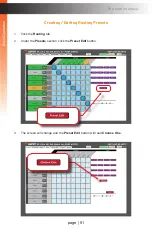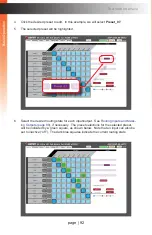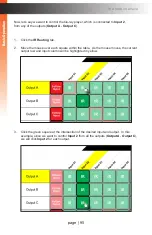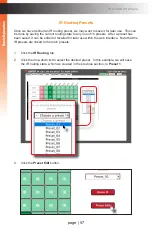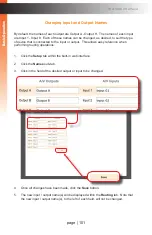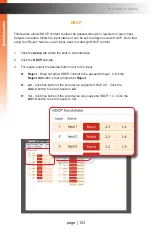page | 88
B
asic Oper
ation
Routing Inputs and Masking Outputs
►
Routing Inputs
1. Click the
Routing
tab.
2. Locate the desired output, from the left side of the screen. For this example,
we will select
Output C
.
3. Move the mouse horizontally, within the selected output row. As the mouse
moves, the current output row and input column will be highlighted in yellow:
4. Click the desired input. Use the column, with the input names, as a guide when
selecting the input. For this example, we will select
Input 05
.
5. The new routing state will be applied immediately.
6. A
routing indicator
(dark blue square) will appear at the intersection of the row
(output) and column (input) of the current routing state:
Refer to the next page for an illustration.
The Web Interface
Current output
Current input
B
asic Oper
ation
B
asic Oper
ation
Summary of Contents for GEF-UHD-89-HBT2
Page 1: ...8x9 Matrix for HDMI w HDCP 2 2 HDBaseT POH Release A1 Preferred GEF UHD 89 HBT2 User Manual ...
Page 11: ...This page left intentionally blank ...
Page 12: ...This page left intentionally blank ...
Page 13: ...8x9 Matrix for HDMI w HDCP 2 2 HDBaseT POH 1 Getting Started ...
Page 28: ...This page left intentionally blank ...
Page 29: ...8x9 Matrix for HDMI w HDCP 2 2 HDBaseT POH 2 Basic Operation ...
Page 139: ...This page left intentionally blank ...
Page 140: ...This page left intentionally blank ...
Page 141: ...page 129 8x9 Matrix for HDMI w HDCP 2 2 HDBaseT POH 3 Advanced Operation ...
Page 216: ...This page left intentionally blank ...
Page 217: ...page 205 8x9 Matrix for HDMI w HDCP 2 2 HDBaseT POH 4 Appendix ...