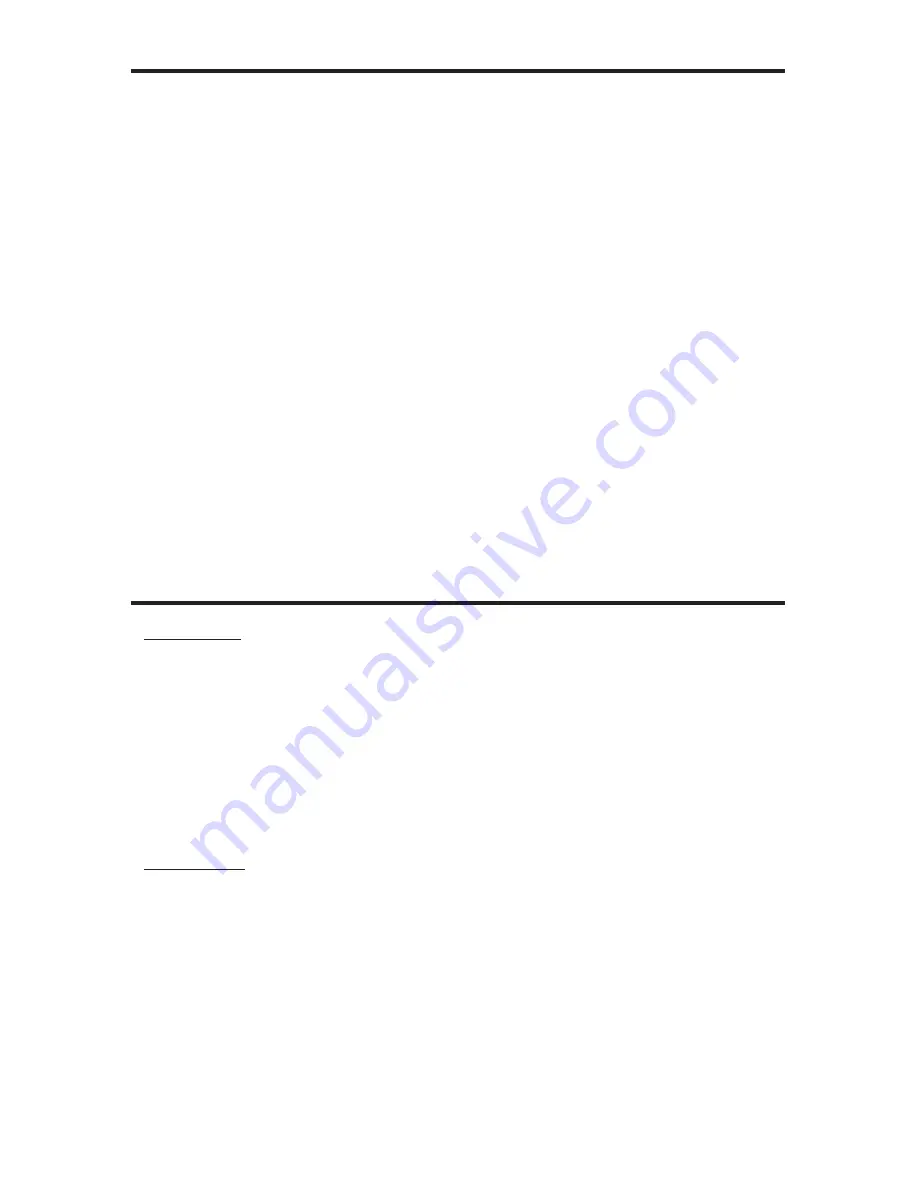
5
CONNECTING AND OPERATING THE 1:4 GEFEN TV SPLITTER
DEVICE BUTTONS
How to Connect the 1:4 Gefen TV Splitter
Connect the HDMI source to the 1:4 Gefen TV Splitter using the supplied
1.
HDMI cable.
Connect the displays (up to four) to the 1:4 Gefen TV Splitter using user
2.
supplied HDMI cables.
Plug the 5VDC power supply into the Gefen TV Switcher and power outlet.
3.
NOTE:
Display information (EDID) is sent from the display connected to HDMI
output port 1 to the source. If there is no display connected to HDMI output port
1, the remaining HDMI output ports will be scanned in succession and use the
fi rst EDID that it detects. The source will output resolutions and timings according
to the EDID that is being fed by the display connected to output port 1. Therefore, all
of the connected displays must be capable of accepting the timings and resolution
output by the source. It is recommended that the display with the lowest native
resolution be connected to HDMI output port 1. This is to ensure that a compatible
video signal will be able to be displayed on all connected monitors. Optionally, you
can use a generic 1080i EDID that is pre-stored on the 1:4 Gefen TV Splitter. Please
see the below section on how to use this EDID instead of using the EDID from
display output 1.
EDID Button
There is a generic 1080i EDID stored in the 1:4 Gefen TV Splitter. This can be
used instead of the EDID from display output 1. Press the EDID button on the
rear panel of the unit. The INT LED on the front panel should be lit. This will
indicate that the onboard EDID is being used in lieu of any display EDID.
NOTE:
The unit must be reset before the new EDID can take effect. Once the
internal EDID indicator is lit, press the reset button to recycle power and activate
the new EDID. The same process must be followed when disabling the internal
EDID and returning the unit to using the EDID from output port 1.
Reset Button
Pressing the reset button will recycle power and activate the selected EDID
routing method. If the internal EDID indicator is lit, pressing this button will reset
the unit for use with the internal EDID. Pressing this button while the internal
EDID indicator is not lit will reset the unit and set itself to use the EDID from
output port 1.




























