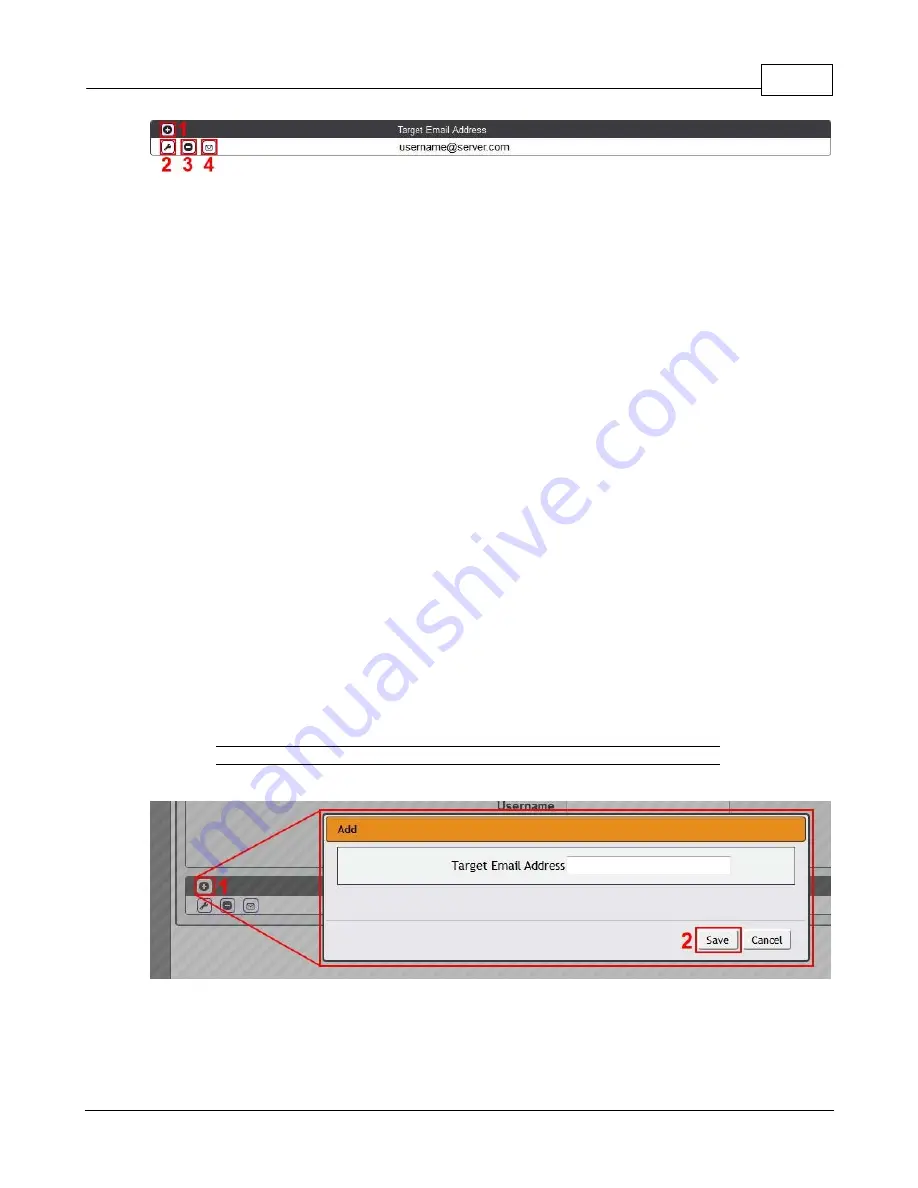
Chapter 3 - Setup
63
© 2017 Geist
GM1157
Legend of icons/buttons:
1. Add new target email address.
2. Modify existing target email address.
3. Delete existing target email address.
4. Send test email.
To send emails, the unit must be configured to access the mail server, as follows:
·
SMTP Server:
The name or IP address of a suitable SMTP or ESMTP server.
·
Port:
The TCP port which the SMTP Server uses to provide mail services. Typical values would be
port 25 for an unencrypted connection, or 465 and 587 for a TLS/SSL-encrypted connection, but
these may vary depending on the mail server's configuration.
·
Enable SSL:
If Enabled, the unit will attempt to connect to the server using a fully-encrypted TLS/SSL
connection. Note that when this setting is enabled only fully-encrypted sessions are supported; the
"StartTLS" method, where the session starts out as unencrypted and then switches to encrypted
partway through the session, is not supported. If using a service that utilizes StartTLS, such as
Office365, please leave this option Disabled.
·
"From" Email Address:
The address which the unit's emails should appear to come from. Note that
many hosted email services, such as Gmail, will require this to be the email account of a valid user.
·
Username
and
Password:
The login credentials for the email server. If your server does not require
authentication (open relay), these can be left blank.
Microsoft Exchange servers will have to be set to allow SMTP relay from the IP address of the unit. In
addition, the Exchange server will need to be set to allow "Basic Authentication", so that the unit will
be able to log in with the AUTH LOGIN method of sending its login credentials. Other methods, such
as AUTH PLAIN, AUTH MD5, etc. are not supported.
Figure 3-32
Email Target Configuration Page
To Add or Modify a Target Email address:
1. Click on the Add or Modify icon.
2. Type email address and then click
Save
.
To Delete a Target Email address:












































