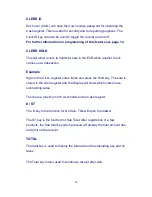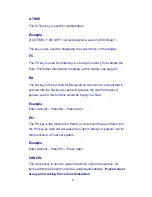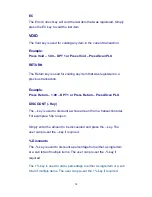20
RETURN
You can return an item sold outside of the original transaction by pressing
the Return key, entering the amount, selecting the relevant Department/PLU and
using the Tender key. The example below shows a Return a sale of £5.99 into
Department 3.
VOID
You can void an item outside of the original sale by turning the key to the 'V'
Position, pressing the Void Key and entering the transaction as was sold.
The below example shows a Void on a transaction of £20.00 into Department
2.
VOID
2
0
00
DPT
2
CASH
TEND
RET
5
9
9
DPT
3
CASH
TEND
RET
VOID