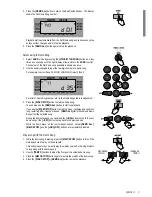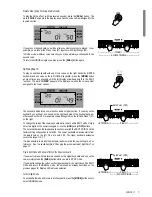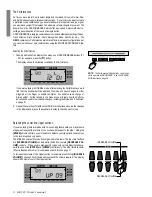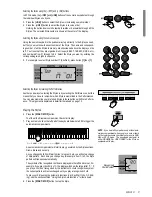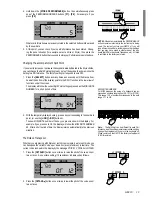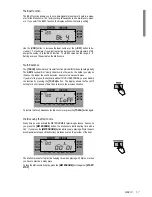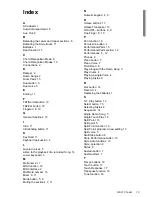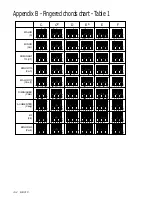GK310 9
Selecting the Styles using the [-/OFF] and [+/ON] buttons
In STYLE mode, the [–/OFF] and [+/ON] buttons of the numeric keypad step through
the individual Styles one by one.
3. Press the [+/ON] button to select the Styles in increasing numerical order.
4. Press the [–/OFF] button to select the Styles in reverse order.
Holding the button down scrolls rapidly forwards or backwards through all the
Styles. The selected Style number is shown at the center of the display.
Selecting the Styles using the numeric keypad
Using the numeric keypad is the quickest way to go directly to the Style you need,
but first, you must know the exact number of the Style. The name and correspond-
ing number of all the Styles in memory are silkscreened above the display on the
left. You’ll see that they are organized in Groups (8 BEAT, 16 BEAT, ROCK, etc.)
and numbered from 01 through to 96. Select the Style you want by entering the
corresponding two digits in sequence.
5. For example, to select Style number 17 (Shuffle 2), press button [1] then [7].
Selecting the Styles by recalling the Performances
Another quick way of selecting the Styles is by selecting the Performances, but this
means that you have to remember which Style is memorized in the Performances.
You can also memorize your preferred Styles to these buttons with Store Perform-
ance. This argument is explained in detail further ahead on page 12.
Playing the Styles
6. Press the [START/STOP] button.
You’ll hear the Drums accompaniment track start to play.
7. Play a note or chord on the left part of the keyboard below note F#3 to trigger the
automatic accompaniments.
<---- Lower ----><------------------ Upper ------------------>
An automatic accompaniment will start to play, generated by the Style sections:
Drums, Bass and Accomp.
As you change chord from Major to minor or seventh, etc, you will note a change
of style pattern. Each time you change key, for example, from C to F, the Style
pattern will transpose automatically.
The symbols of the recognized chords are displayed in the left hand corner. For
example, if you play the chord of C, the display will show the large letter “C”. If
you play a chord not recognized by the instrument’s chord recognition system,
the current pattern will rest unchanged until you play a recognized chord.
To play your Style using the automatic functions (Var, Key Start, Intro, Fill, End-
ing), see the section entitled “Using the Style Auto functions” further ahead.
8. Press the [START/STOP] button to stop the Style.
1
2
NOTE: If you hear a Drum pattern only without auto-
matic accompaniment when you play a note or chord
on the Lower keyboard, check that you are not in NOR-
MAL or SPLIT mode. The arrowhead must point to
either FINGERED or ONE FINGER for the Style ac-
companiment to play.
Recognized
Chord Symbol
Summary of Contents for GEM 271284
Page 1: ...ITALIANO FRAN AIS DEUTSCH Owner s manual 271284 ENGLISH...
Page 2: ......
Page 3: ...Owner s manual ENGLISH...
Page 27: ...GK310 A 1 Appendix...
Page 28: ...A 2 GK310...