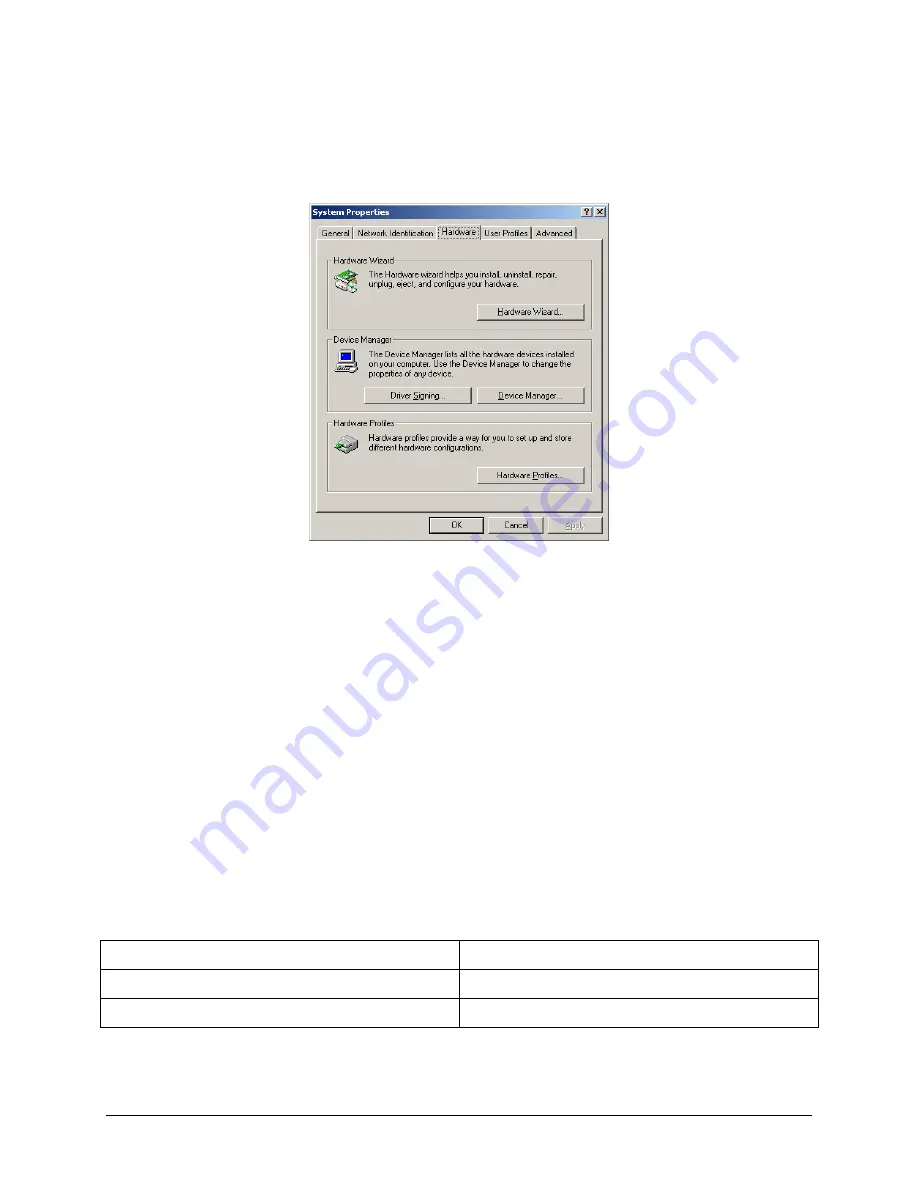
Page 18
Verifying the USB Driver Installation
1.
Right
-
click
on
My Computer
and click on
Properties
.
The
System Properties
window opens.
Figure 13: System Properties window
2.
Click on the
Hardware
tab, then on
Device Manager
.
The
Device Manager
window opens.
3.
Expand (click on the plus sign) the entry called
Smart Card Readers
.
4.
Verify that there are entries for the USB SmartCard and USB Contactless Readers
(ePassport option only).
Note:
If you cannot verify that the drivers have been properly installed, turn the reader
off and back on and try the installation again. If verification still fails, contact
Gemalto Global Technical Services (GTS).
For more information, see Appendix D: Customer Service on page 29.
Power-up Self Test
A power-up self-test occurs automatically when the reader powers up. If the reader is installed
correctly and is operational, the status LEDs perform the following sequence:
All LEDs come ON briefly at initial power-up.
After several seconds the green LED (READY) remains ON, and all other LEDs go OFF.
The LEDs may also indicate the following common communication errors:
LED Behaviour
Meaning
The Ready LED flashes rapidly
No USB connection detected
The Ready and Error LEDs flash rapidly
USB 1.1 connection detected
Note:
The reader will not transfer document images over a USB 1.1 host connection.
However, RFID chip reading (ePassport option only) and any USB 1.1
peripherals attached to the reader will function over a USB 1.1 host connection.













































