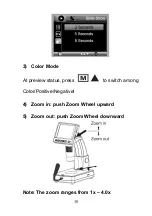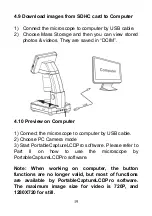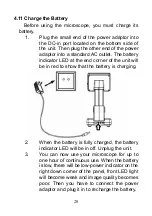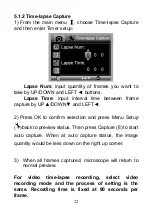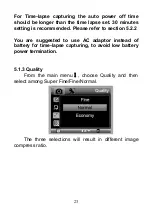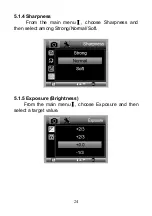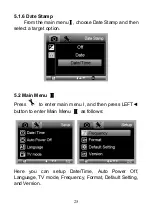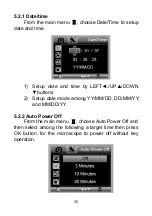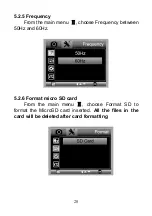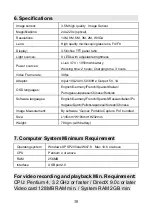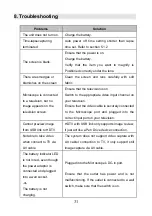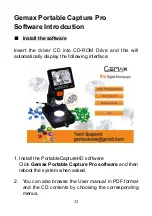Reviews:
No comments
Related manuals for Pro

SZM Series
Brand: OPTIKA MICROSCOPES Pages: 36

EXI-410 Series
Brand: Accu-Scope Pages: 2

EXI-600
Brand: Accu-Scope Pages: 47

AD407
Brand: Andonstar Pages: 11

A1
Brand: Andonstar Pages: 11

Anyty
Brand: 3R Pages: 51

Axio Zoom.V16
Brand: Zeiss Pages: 43

TSM
Brand: Nikon Pages: 8

OPMI 1FR XY
Brand: Zeiss Pages: 114

Bimc-12N1000
Brand: JC LAB Pages: 14

Dino-Lite
Brand: ideal-tek Pages: 14

OM115-L
Brand: Omano Pages: 6

CX40
Brand: Olympus Pages: 27

U-UVF248
Brand: Olympus Pages: 24

3025 Series
Brand: Accu-Scope Pages: 6

MicroXplore 52167
Brand: Orion Pages: 7

MC200
Brand: Extech Instruments Pages: 20

SteREO Discovery.V12
Brand: Zeizz Pages: 3