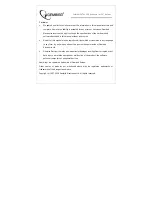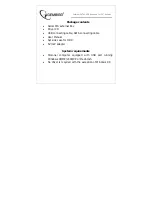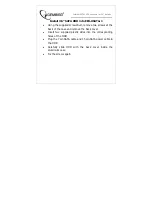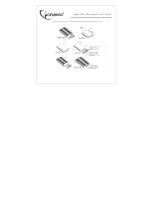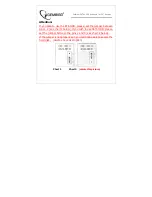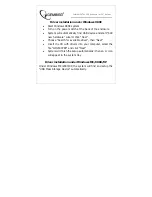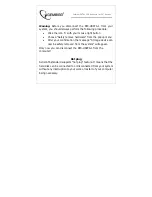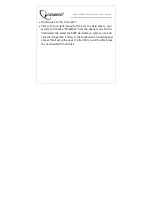Reviews:
No comments
Related manuals for EE3-USATA-1

TV-H500 -
Brand: TRENDnet Pages: 2

Liebert
Brand: Vertiv Pages: 4

Action 12A
Brand: D.A.S. Pages: 22

G6012A
Brand: Agilent Technologies Pages: 38

miniStack v3
Brand: Newer Technology Pages: 20

DiskMaster HDE 103
Brand: Atlantis Land Pages: 2

KM3-ES-2450-AC
Brand: Ventev Pages: 4

CP6004BKW
Brand: Diablotek Pages: 1

UX-218A
Brand: DAS Pages: 32

DMK-1
Brand: Macurco Pages: 12

1020-00
Brand: OBERON Pages: 3

THUNDER FORM F250X00BK20A-TN
Brand: MTX Pages: 12

MSN Series
Brand: TAKACHI Pages: 6

Swift Case Pro Combo
Brand: Sharkoon Pages: 10

NexStar CX
Brand: Vantec Pages: 1

12-FRE
Brand: ZETR Pages: 2

Crouse-Hinds 9373-FB3 Series
Brand: Eaton Pages: 17

XS1
Brand: Xtrfy Pages: 2