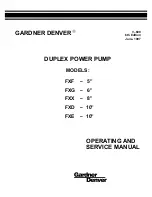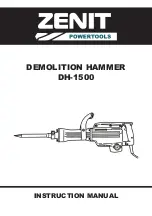10
SIS-PM / SiS-PM-841 / SIS-PMS User Manual
Hint: Use the popup menu which can be activated by a right mouse button click on the
table.
Using the
Application events
dialog box you can specify events with the sockets when a
certain application is initiated or closed down. You can also assign folders with the sockets
to watch for particular file placing and removal.
•
To add a new program event, click the "Add app" button. The "Add program event"
dialog will appear. Specify the application title and path to it using the "Browse"
button or typing it manually in the "Title" and "Path name" fields. If you use the
"Browse" button you can also specify a link to the application. The application title
and path name will be taken from the link if possible. After you have specified the
application, check "On run" and/or "On exit" and select the event. Note: The socket
is switched on/off only when the first window of the selected application is launched
or when the last window of the application is closed. For example, you can switch
the ADSL modem on/off when Internet Explorer is started up or closed. To disable
the task, uncheck the "Enabled" checkbox, to enable the task set the checkbox again.
•
To add a new file event, click the "Add folder" button. The "Add file event" dialog will
appear. Specify the event title and path folder you would like to look into for files
using the "Browse" button or typing it manually in the "Title" and "Path name" fields.
Specify the "File name" mask using wildcard characters: "*", "?". After you have
specified the folder and file name, check "On placing" and/or "On removal" and
select the event and/or delay. Note: The socket is switched on/off only when the first
file is placed and the last file is removed from the folder. To disable the task,
uncheck the "Enabled" checkbox, to enable the task set the checkbox again.
•
To edit the event, select it and click the "Edit" button, or just double click on the
event.
•
To remove the event, select it and click the "Remove" button. You can select
multiple events using ctrl and shift keys. You can also remove all events by clicking
the "Clear" button.
Hint: Use the popup menu which can be activated by the right mouse button click over the
table.
Hint: Use "Add folder" button to assign "systemroot\\system32\\spool\\printers" folder to
start managing your printer.
Hint: If you have several printers connected to the same computer it would be convenient
to move default spool directory of each printer to a separate location.
Network devices
The dialog box
Network Devices
allows connection to the shared SiS-PM(S) from remote
computers.
•
To add a new remote SiS-PM, press "Add" button. You will see the dialog box "Add
network device". Enter the network name of the computer, connected to the SiS-PM
in the field "Hostname". Enter the name of the target SiS-PM in the field "Device
name". Enter access password in the field "Password". To disconnect from the device