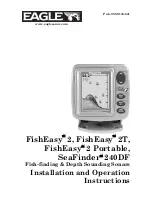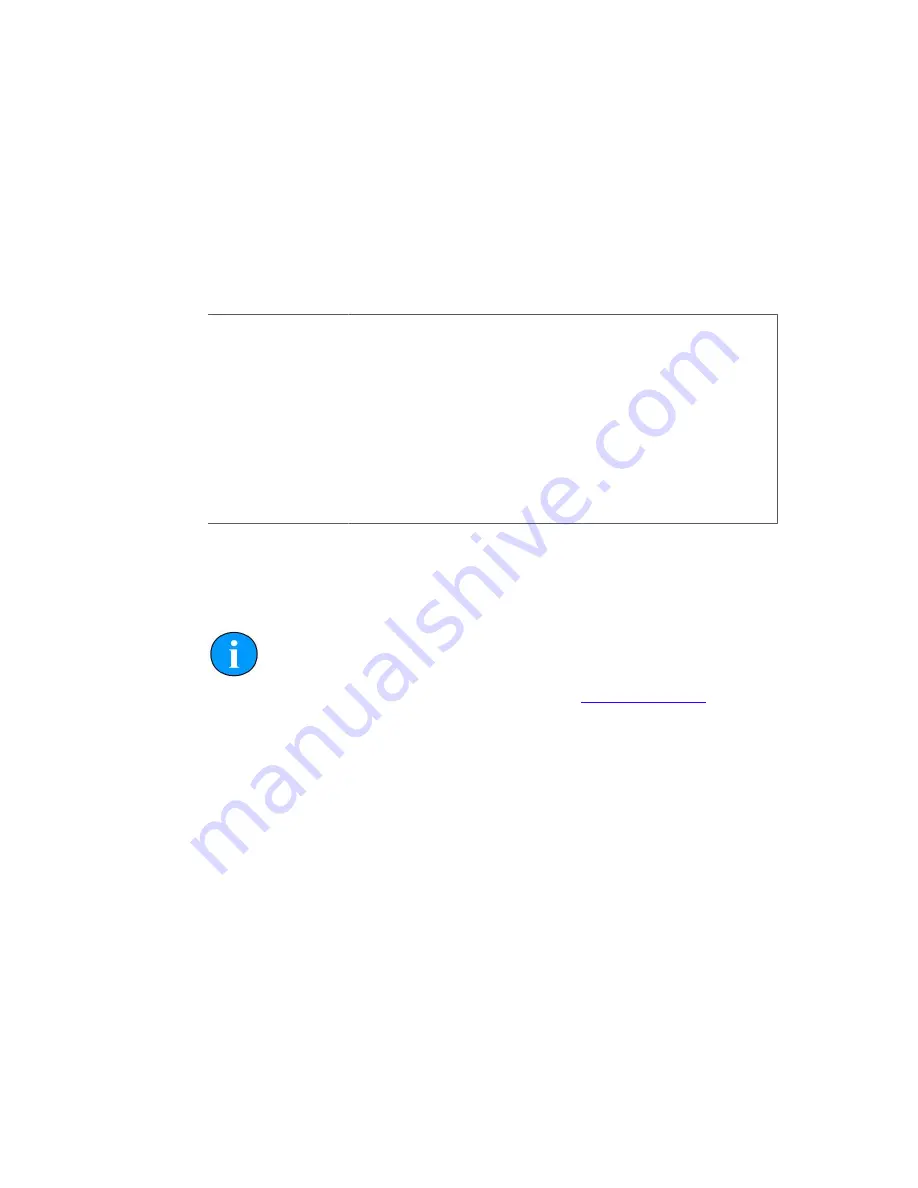
Gemini Profiling System
0695-SOM-00001, Issue: 03
33
© Tritech International Ltd.
10. Gemini Software Installation
The Gemini Sonar is supplied with software to control the functions of the sonar and
to display the images captured by the unit. The software is supplied as an installer
package which installs the software and a number of supporting files.
10.1. System Requirements
Minimum
Recommended
Processor
2GHz
2GHz dual core
RAM
1GB
2GB
Graphics
3D hardware accelerated graphics card.
Display
1280x1024 (32bit colour)
1600x1200 (32bit colour)
Disk space
Install is 20MB, greater than 160GB recommended for log files
Networking
100Mbit·s
-1
(fast Ethernet)
1000Mbit·s
-1
(gigabit Ethernet)
Operating system Windows XP 32bit
Windows 7 32 or 64bit
10.2. Installing the Gemini Software
Note
Always make sure that the latest version of the Gemini software is in use.
The latest version can be downloaded from
www.tritech.co.uk
The Gemini software is also supplied with the sonar on a USB memory stick as a
Windows Installer Package (known as an .msi file). Doubling clicking the installation
file will start the Windows Installer and install the software onto the computer. During
installation follow the installer instructions, if required making any appropriate
selections, to install the software.
10.3. Configuring the Gemini Sonar
The Gemini head uses Ethernet to communicate between the head and the computer
running the Gemini software. Depending on the configuration of the system, this may
be partly carried over a VDSL link. Before the head can be connected to the network,
the IP address of the Gemini needs to be set to a suitable value for that network. The
subnet mask needs to be appropriate for the users network and the address chosen.
Configuring the IP address of the Gemini is a four stage process. Firstly the IP address
of the computer is set to a value which will communicate with the Gemini. The