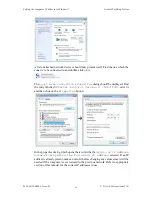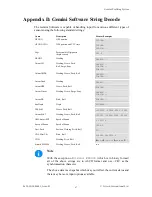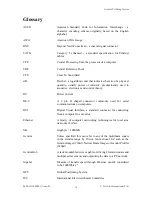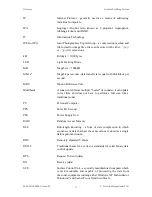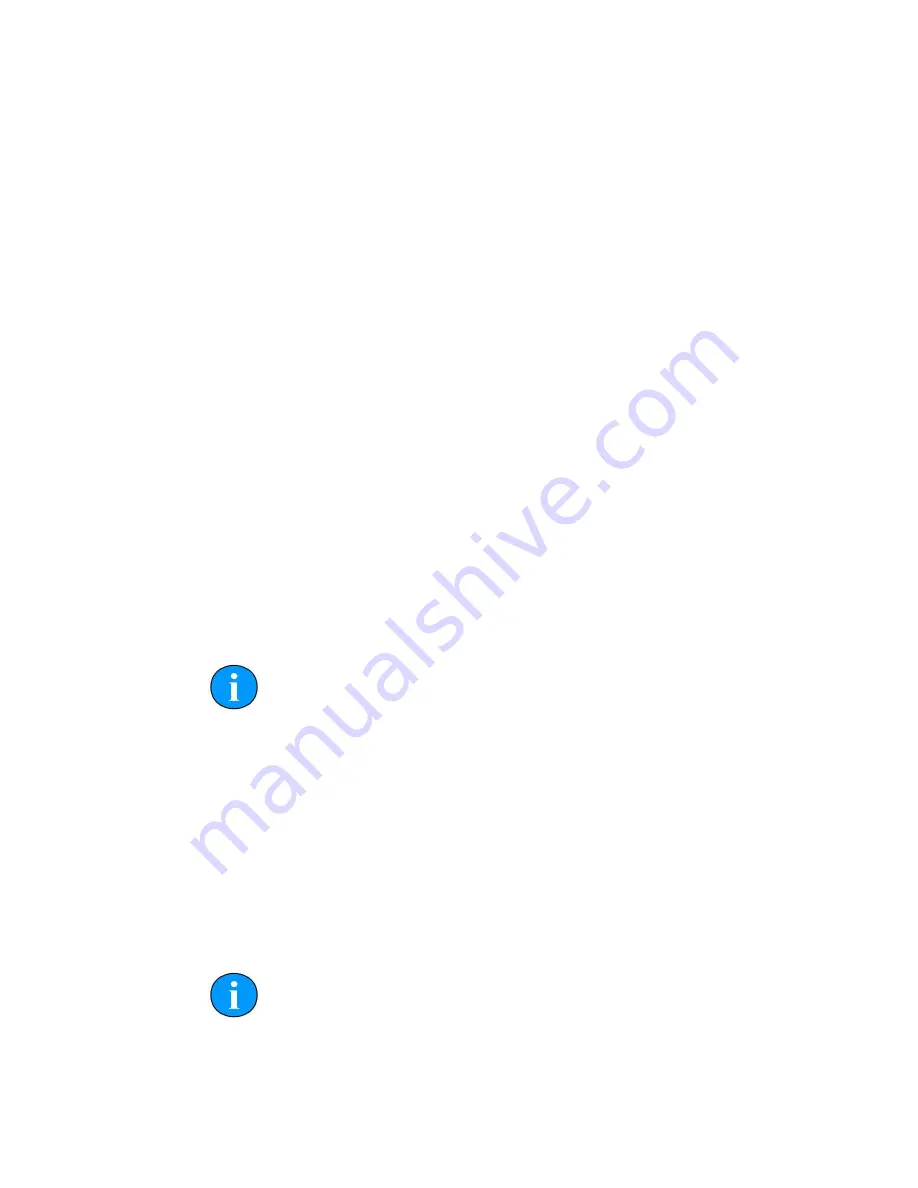
Gemini Software Operation
Gemini Profiling System
0695-SOM-00001, Issue: 03
56
© Tritech International Ltd.
Age
The age of the data, shows when the last good data was received
(see note below).
Hz
The incoming data rate
String
The incoming data string, check this against the chosen
Decode
if the data indicator is red.
Pulse-Per-
Second (PPS)
Edge
Select
Positive edge
or
Negative edge
to match the
signal polarity of the GPS receiver output. If no PPS signal is
connected to the Gemini Hub select
<none>
.
Time
Synchronisation
Select
GPS
to use the
$GPZDA
time strings from the GPS
receiver (this is the normal/default setting). The
PC Clock
setting should only be used where a GPS time string is not
available. The PC clock is not sufficiently accurate for use during
a survey and timing errors are likely to be introduced if this
setting is used.
Network data
output
This is only enabled when the
Digitisation
network data
output format is first set to
Tritech
(see Section 12.4.9,
“Digitisation”).
The setting controls how RS232 serial data received by the
Gemini Hub is retransmitted over Ethernet to the survey
software. This data can also be disabled if it is not required by
the survey software.
Note
The data age status indicator will show the status of each port. A grey
indicator means no data is present, red is for an incorrect data string,
yellow indicates an incomplete data string and green is for normal
operation.
12.5.3. COM Ports
The
Serial Setup
tab is where all the ports (both connected to the PC and ports
on the Gemini head) are configured.
The COM ports can be enabled by selecting the
Enable Comms
button on this tab.
Note
For survey work it is preferable to connect all serial sensors to the Gemini
Hub so that the data can be accurately time stamped. Data received on
COM ports can not be time stamped as accurately which may introduce
timing errors in the survey results.