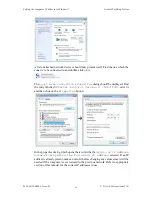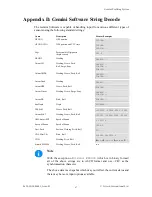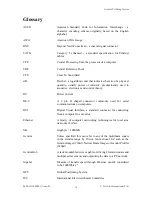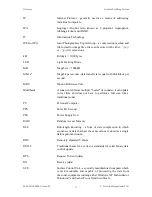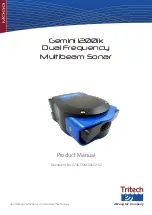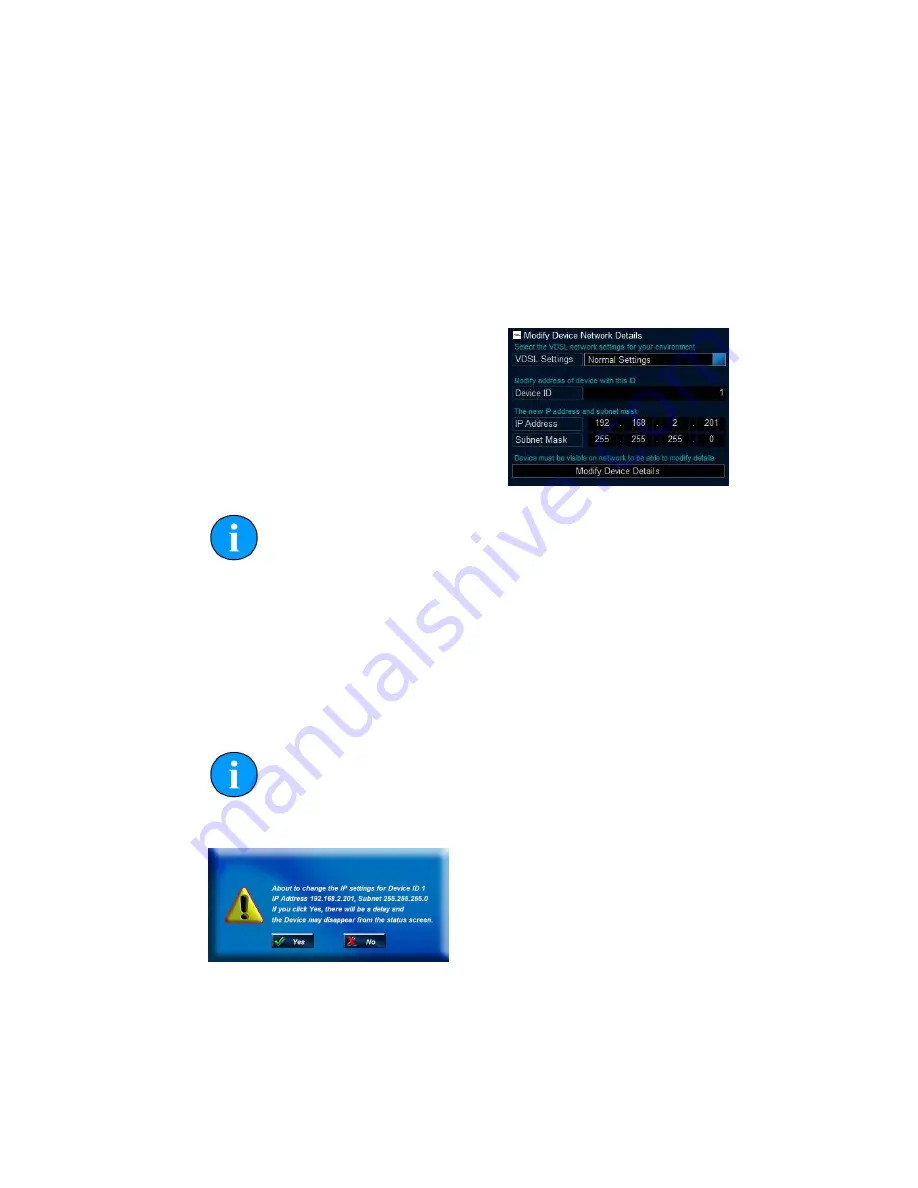
Gemini Profiling System
0695-SOM-00001, Issue: 03
66
© Tritech International Ltd.
Appendix C. Setting the Gemini Device IP
Address in Gemini Software
These instructions are applicable to any Gemini device.
For a Sonar
Enter the ID into the
Sonar
box of the Advanced Configuration
options (upper right hand side of the screen).
For a Hub
Enter the ID into the
Hub ID
box on the
Hub Setup
tab.
After starting the Gemini software and
connecting a Gemini device click the
Advanced
tab at the upper left hand
side of the screen to show the advanced
settings screen, and expand the
Modify
Device Network Details
area by
clicking the
+
button next to it.
Note
The Gemini device should be connected directly to the computer and any
other Gemini devices should be disconnected.
Once the ID of the Gemini has been entered at the top of the screen, the details for
the new IP address can be entered. Three items need to be entered, the
Device ID
(to ensure that the correct Gemini is being altered), the new
IP Address
and the
new
Subnet Mask
. Once these details have been entered, pressing the
Modify
Device Details
button will start the process of changing the IP address. A dialog
box will open, requesting confirmation of the change.
Note
If the Gemini is online then it will not be possible to alter the IP address
details. Make sure that the Gemini is offline before trying to change it.
Clicking the
Yes
button will program the new IP address details into the Gemini.
The new IP address followed by a reboot command will be sent. When the device
reboots it will be using the new IP address, and therefore will not show up on the
status display. Once the IP address of the computer has been changed back to its
original settings the Gemini should once again appear on the status display.