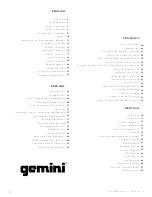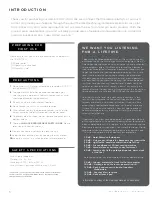c d m p
-
7 0 0 0
m a n u a l
•
g e m i n i d j
.
c o m
16
jogwHeeL AdjUST
The JOG ADJUST (7) rotary allows adjustment to
the feel of the jogwheel. For a stiffer and heavier
feel, rotate the JOG ADJUST (7) rotary to the
left. For a looser and lighter feel, rotate the JOG ADJUST
(7) rotary to the right.
VinYL mode
Pressing the VINYL (24) button enables VINYL
mode and illuminates the Vinyl indicator on the
joghwheel display.
Enabling VINYL mode allows scratch-like effects when
the JOGWHEEL (30) is depressed and rotated. When
VINYL mode is disabled, the JOGWHEEL (30) will be
in SEARCH MODE and will allow searching through the
track.
The VINYL button also activates WAH / TRANCE /
BUBBLE effects set instead of FLTR / FLANGER / ECHO
set. In this mode rotating the JOG WHEEL will produce
scratch sound and change the parameters of the effects.
START Time / SToP Time
Adjusting the START TIME (21) jog mode ad-
justment adjusts the speed at which playback
returns to normal when the top of the jog-
wheel is released and when the unit resumes playback
from pause mode. The start time increases when turned
clockwise and decreases when turned counterclockwise.
The STOP TIME (22) jog mode adjustment adjusts the
speed at which playback slows when the top of the jog-
wheel is touched and when pause is enabled. The stop
time increases when turned clockwise and decreases
when turned counterclockwise.
SLiP mode
When SLIP (25) is enabled, normal playback con-
tinues inaudibly underneath SCRATCH, LOOP, and
REVERSE effects. When SCRATCH, LOOP, or REVERSE
mode is exited, normal playback resumes from the in-
audible playback spot as indicated on the JOGWHEEL
(30) display.
SLiP wiTH ScRATcH
To use SLIP while scratching, enable VINYL mode by
pressing the VINYL (24) button. Enable SLIP mode by
pressing the SLIP (25) button.
Using the jogwheel will now create scratch effects while
normal track playback continues inaudibly undeneath.
The position playing underneath is shown on the jog-
wheel display.
Once the jogwheel is released, track playback will con-
tinue from the playback position playing underneath.
NOTE: When using SLIP mode with scratch, SLIP reverse
operations will not be performed.
SLiP wiTH LooP
To use SLIP with loop playback, enable SLIP mode by
pressing the SLIP (25) button.
Set a loop (page 12) using the IN/OUT controls and loop
playback will begin. The SLIP (25) button will begin
flashing indicating SLIP mode is active and the position
playing underneath is shown on the jogwheel display.
Upon exiting the loop, track playback will continue from
the playback position playing underneath.
SLiP wiTH ReVeRSe
To use SLIP with reverse playback, enable SLIP mode by
pressing the SLIP (25) button.
Press REVERSE (6) to begin playback in the reverse di-
rection. The SLIP (25) button will begin flashing indicat-
ing SLIP mode is active and the position playing under-
neath is shown on the jogwheel display.
Press REVERSE (6) again to exit reverse playback. Upon
exiting reverse playback, track playback will continue
from the playback position playing underneath.
j o g w h e e l
c o n t r o l s
j o g w h e e l
c o n t r o l s