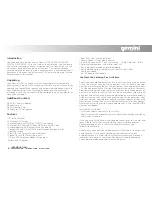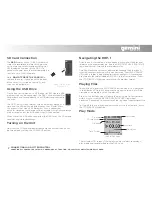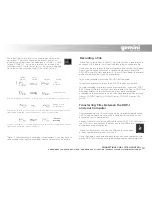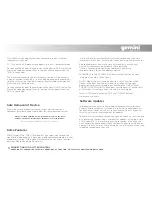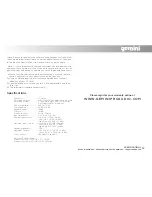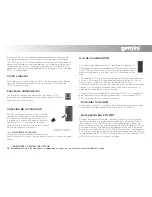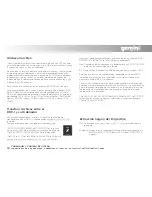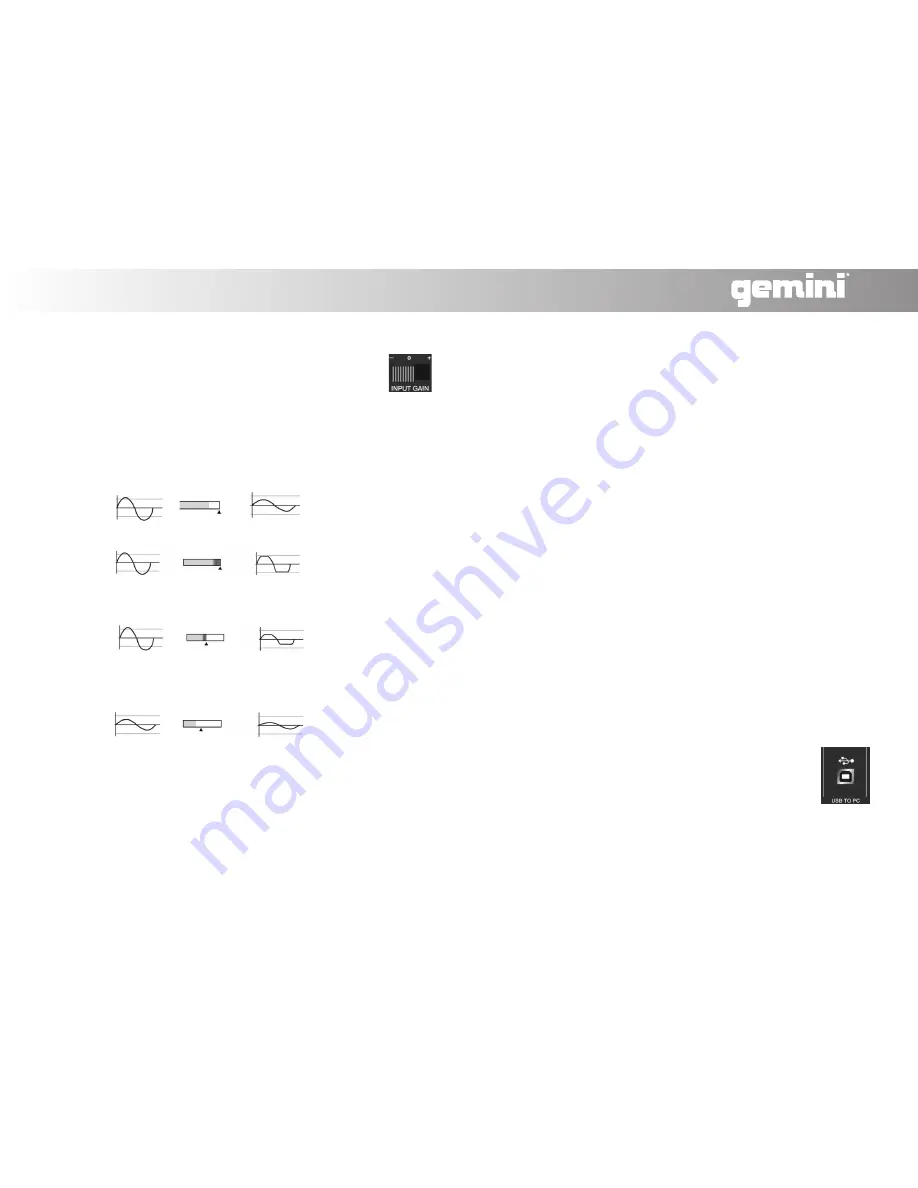
The Input Gain switch (21) is also used to get a maximum
signal level. The switch changes the overall level of an
incoming signal between 3 padded levels: –20 dB [-], 0 dB
[o] and +10 dB [+]. If a signal is too low, try to raise it by
switching from [-] to [o] or [o] to [+]. If a signal is too high,
try to lower it by switching from [+] to [o] or [o] to [-].
*Note: If your recording is not being stored correctly, you may have to
raise or lower the signal coming from your source directly if possible.
*Note: Due to limitations in the FAT file system, when a recording file
exceeds 2 GB in length, it will continue recording as a separate file.
Once your bit rate format, levels and stereo/mono settings have been
made, you are ready to record. In record mode, simply press the
RECORD button to start recording. A light will flash below the record
button to indicate that the unit is recording.
To pause a recording, press the RECORD button again.
To continue a recording, press the RECORD button once more.
To stop recording, and return to the previous menu, press the STOP/
BACK button (*Note: Files that were recorded by the Gemini DRP-1 are
named according to the format of the file and are numbered
according to the sequence in which they were recorded. For instance,
Gemini_001.MP3, Gemini_001.WAV, Gemini_002.MP3, Gemini_002.
WAV).
Files recorded on the SD card can easily be transferred between the
DRP-1 and your computer using the included USB cable (24). First,
ensure your unit is powered off.
Connect the small end of the USB cable to the USB TO PC (23) slot on
the DRP-1 unit, and connect the other end to the USB port
on the back of your computer.
*Note: For best results, connect the USB cable to the back
of your computer and do not use a hub.
Once the cable is connected to both the unit and the computer, turn
on the DRP-1. Wait for the card to be recognized by your computer.
CONNECTIONS AND SYSTEM CONTROL
CONEXIONES Y CONTROL DE SISTEMA • CONNEXIONS & UTILISATION • ANSCHLÜSSE UND SYSTEMEINSTELLUNGEN
10
Recording a File
Transferring Files Between the DRP-1
and your Computer
Input Level
Signal Meters Output Result
clipping/ distortion
Solution- Slightly scale back Rec. Level jog wheel so the meter does not appear red
clean
recording
clipping at mid-
recording level
Solution- Raise the Rec. Level jog wheel all the way and lower the input gain until the
signal barely peaks and can be scaled back so it does not appear red
low level
recording
limit
Solution- Turn the Rec. Level jog wheel all the way up and raise the input gain until the
signal barely peaks and can be scaled back
P R O A U D I O